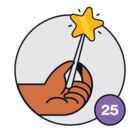Hi. I’m still learning how to use FreshService, but I was wondering if you could help me please. We have a third party supplier that emails us when they need us to approve a change. This raises a ticket in FreshService. I’d like to put some automation in place so that it will automatically raise a change request (preferably using the template I have created) and then close the incident that was raised through the email.
I’m really struggling to work out how to do this. I’ve managed to suss out that I perhaps need to use a Webhook, but I’ve tried creating one and it just errors.
Can anybody point me in the right direction please?