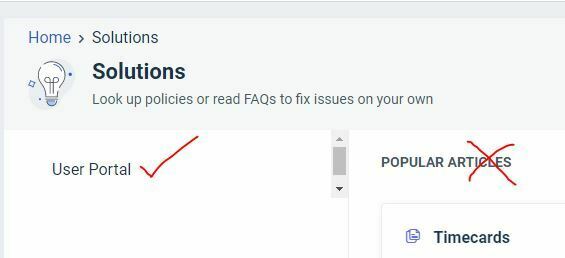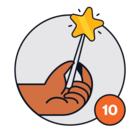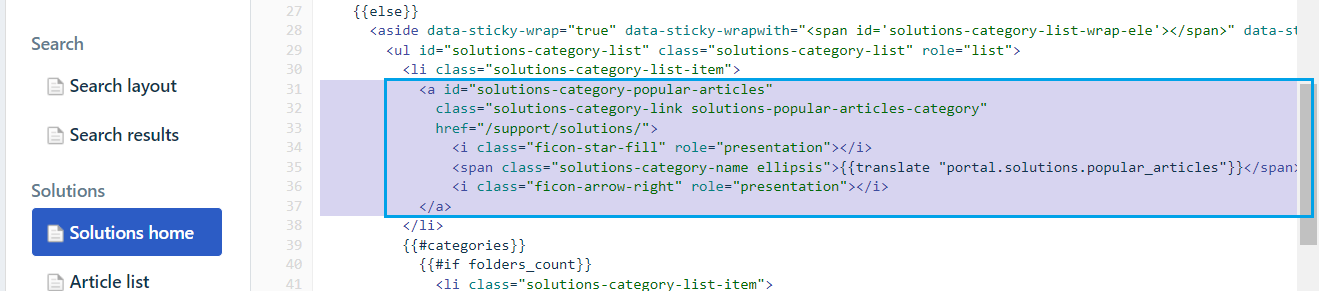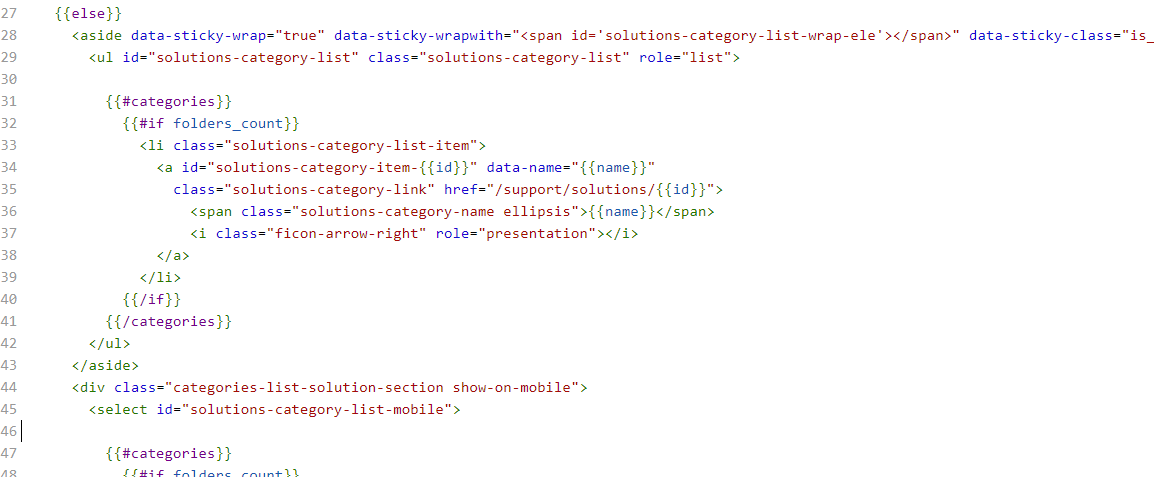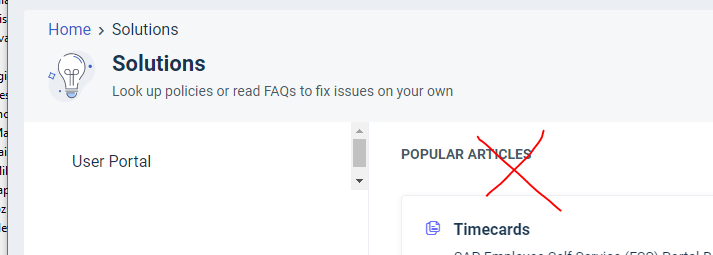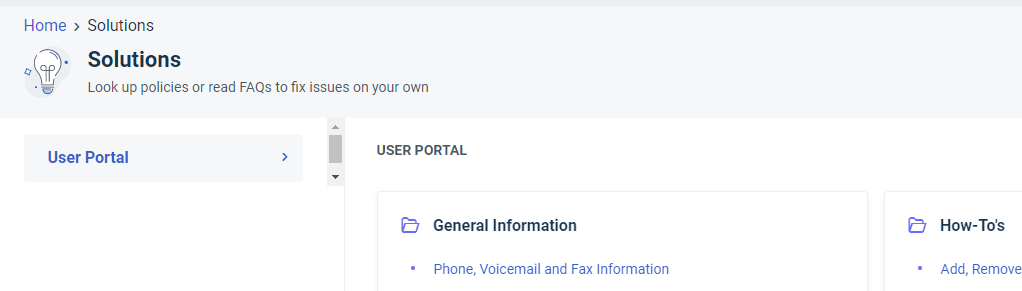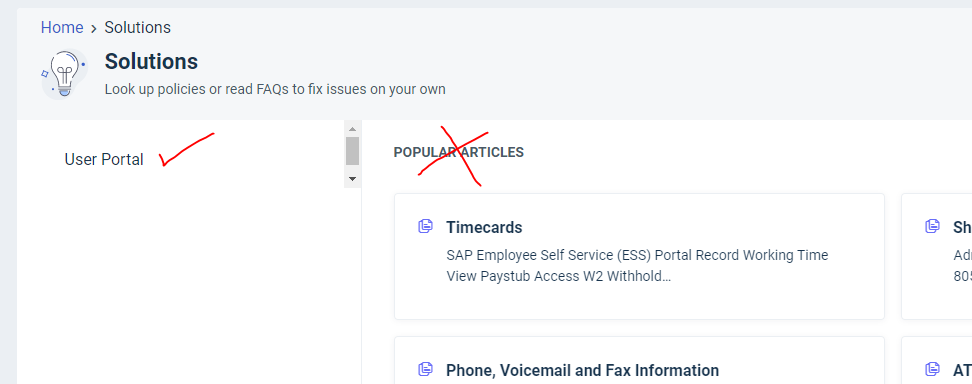Can we change the link behind the Knowledge Base button on the portal home page? We want it to go to a specific Category when users click into the Knowledge Base. For instance, we have hidden the “Popular Articles” category from the menu list, but the page still defaults to showing only Popular Articles.
/* hide "Popular Articles" from Home > Solutions page*/
#solutions-category-list > li:nth-child(1)
{
display: none;
}We want the “User Portal” category to launch as default when clicking Knowledge Base from the home page, so can we take its URL and set the home page Knowledge Base button to that instead?