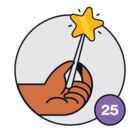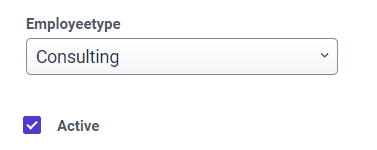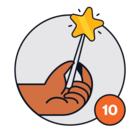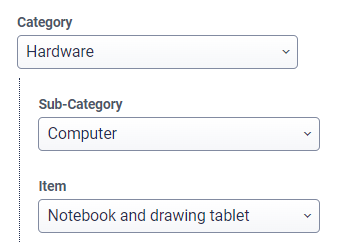Hello,
I’m looking for a way to populate fields/drop down/check boxes using a URL
So I can have card on the end user portal with like this url
myitsm.freshservice.com/support/home?category=HR?employeetype=Consulting?active=True
“employeetyp” is a drop down field
“active” is a checkbox
Has anyone manage to get something to work ?
TIA
Daniel
Best answer by Rutger Bockholts
View original