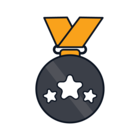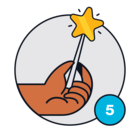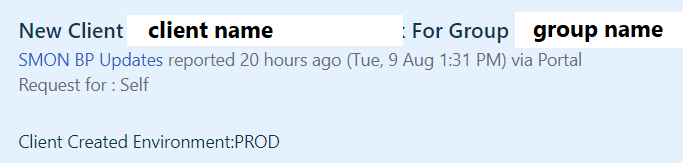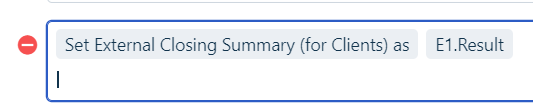Workflow of the Week is a recurring series that will showcase all things workflow, such as use cases, enhancements, tips, and tricks.
In this week’s session, check out how to use liquid filters to extract information from a ticket’s subject and inject them into fields.
Useful Resources:
Liquid Filters and Placeholders - Use the examples in this solution article and tailor them to your own use cases.
To view other posts in the series, search for #WorkflowoftheWeek