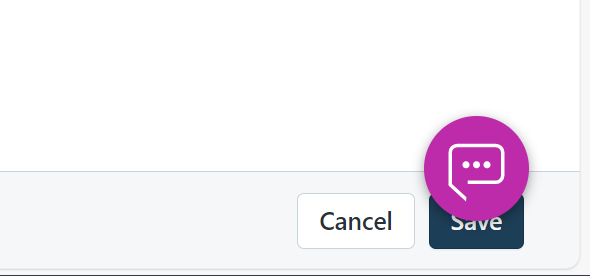
Because this AI Bot chat, I can’t click Save.
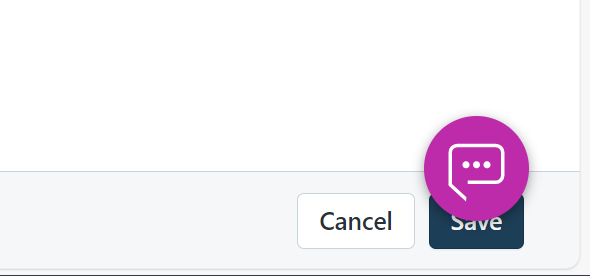
Because this AI Bot chat, I can’t click Save.
Best answer by RobCross
HI
i think that’s Fresh Connect - if you click it does it Mention FreshConnect?
If so support can disable it, if you don’t need it - The Freshdesk + Freshconnect integration FAQ : Freshdesk
Enter your E-mail address. We'll send you an e-mail with instructions to reset your password.