Hello,
Hope you had a wonderful weekend. Let's kickstart this week with the second edition of "Trends in Freshdesk support". This forum focusses on highlighting the top questions that we've received in the past week and aim to spill some nuggets on Freshdesk features.
If you're a first time visitor, you can read the previous edition here.
- “Our current url is mycompany.freshdesk.com. I would like to change it to myoffice.freshdesk.com. How can I go about this?”
You can change the Freshdesk account url, provided the new url is free to use and hasn’t been taken up already by any of our users. You can write an email to support@freshdesk.com requesting for an url change but here are few things to be aware of:There would be no changes to account settings/tickets. However, with the change of the account url, all previously generated ticket/solution links would become obsolete.
The forwarding address for the support emails would vary and need to be updated in the mailboxes for tickets to flow into the helpdesk.
- “The website says the sprout plan offers unlimited agents. I see only 3 agents free on my account. How to switch to the new version?”
Early in 2017, we had revamped our pricing plans and any accounts created post the change would be eligible for unlimited agents on the free plan. For older accounts, it would still be limited to 3 agent seats. Apart from this major difference, there are quite a few other differences in feature availability. Below are the features that would not be a part of the new sprout plan:Ticket Page
Ticket List Page
Automations
Agent Management
Customer Interaction
Split Tickets
Custom Ticket Views
Supervisor
Assume Identity
Auto Suggest solutions on the Customer Portal while creating a new ticket
Add as Watcher
Shared Views
Observer
Agent Portal Rebranding
Custom Ticket Fields
Traffic Cop
Auto Refresh Ticket List
SLA Reminder
Access to Custom Apps
Reporting on Custom Fields
SLA Violation Escalation
Occasional agents
Custom Company Fields
Email Commands
Custom Contact Fields
Custom Statuses
You can refer to this page to know about these features in detail. - “One of our agents is not able to login to the account. He keeps getting the “You’re not authorised to access this portal” error. How can he login back to the account?”
As a part of our security measures, an agent profile gets automatically blocked in case of successive login failures. After 7 failure attempts, the system prompts them to reset the password and avoid getting locked out of the system.
The agents can enter their email in the reset password form and they would receive an email with the link to reset the password for the profile. Using the link, they can reset and login to the account instantly.
If the agent keeps trying to login with wrong credentials, after 10 unsuccessful attempts, the profile gets blocked. This is done to prevent unauthorised access to agent accounts. The agent profile would get automatically unblocked after 2 hours.
“Are there any limits to the number of attachments that I can add to a ticket?”
There are no limits on the number of attachments that can be added to a ticket but the total size of the attachments in a conversation cannot exceed 20MB. For sprout and trial accounts, the maximum size of attachment per conversation is 15MB. If the incoming messages have attachments that exceed the limit, few attachments would be dropped and it will be indicated in the ticket as illustrated below:
“We’ve setup multiple SLA policies. Can the agent edit the due time on a ticket to a custom value? If yes, is there an option to prevent agents from editing the due date on a ticket?”
The agents would be able to manually update the due time on a ticket. The edit option would appear only when the SLA timer is active ie. it would show up only for statuses where the SLA timer is set up to be active.
There are no default options that can prevent agents from editing the ticket’s due by time. However, this can be enforced by installing this app where you’d be able to hide the Edit option from showing up for agents.
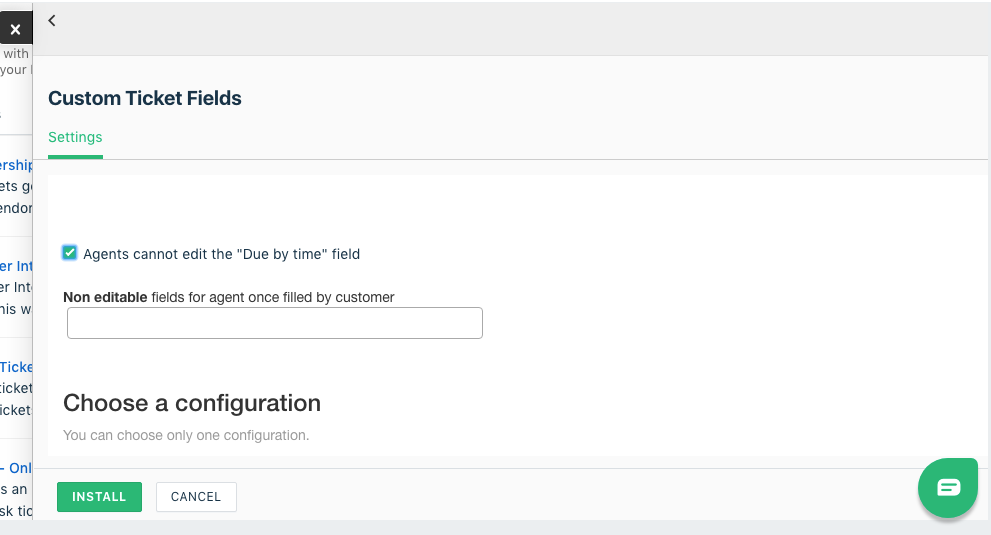
Cheers!



