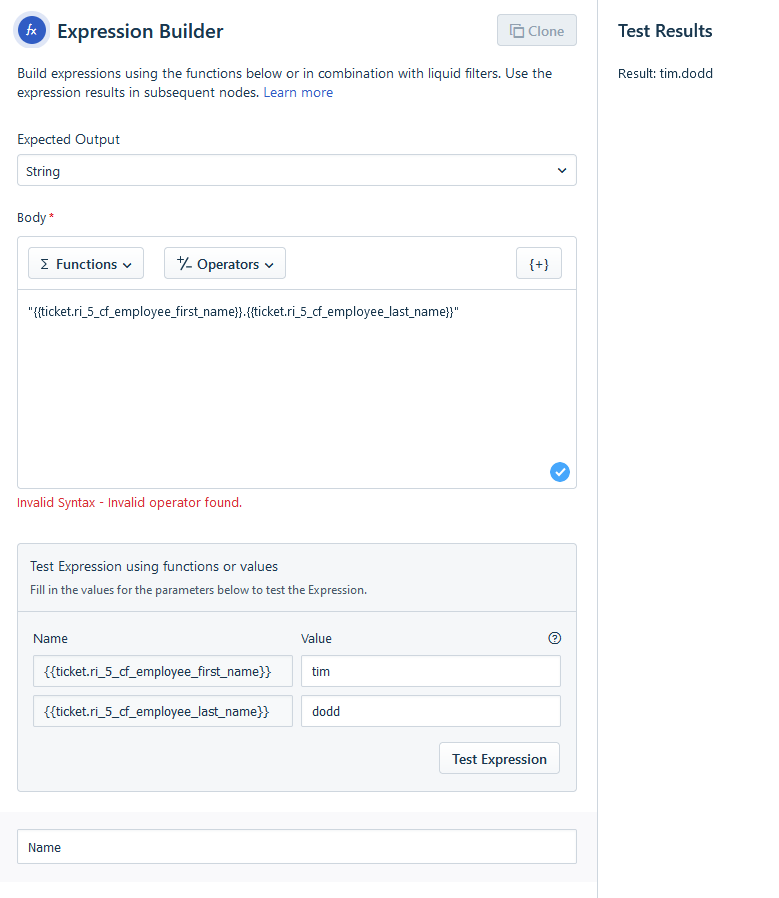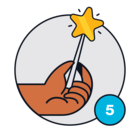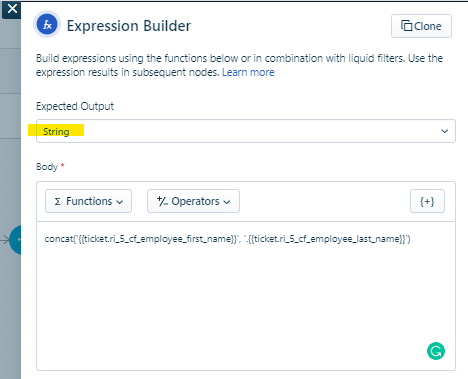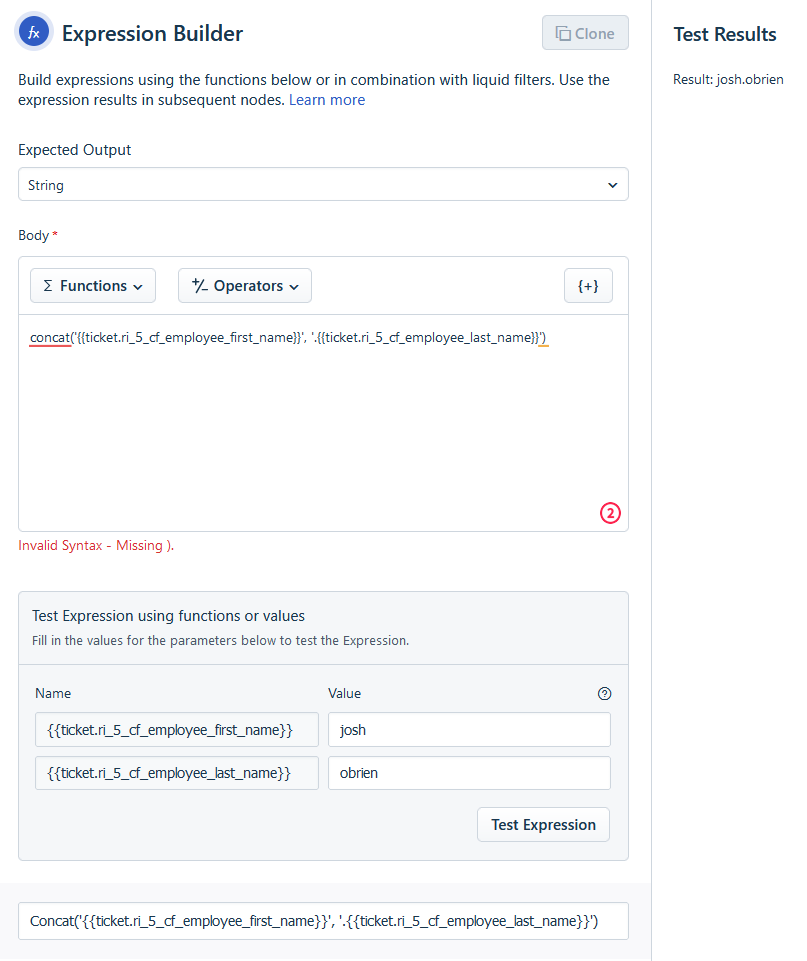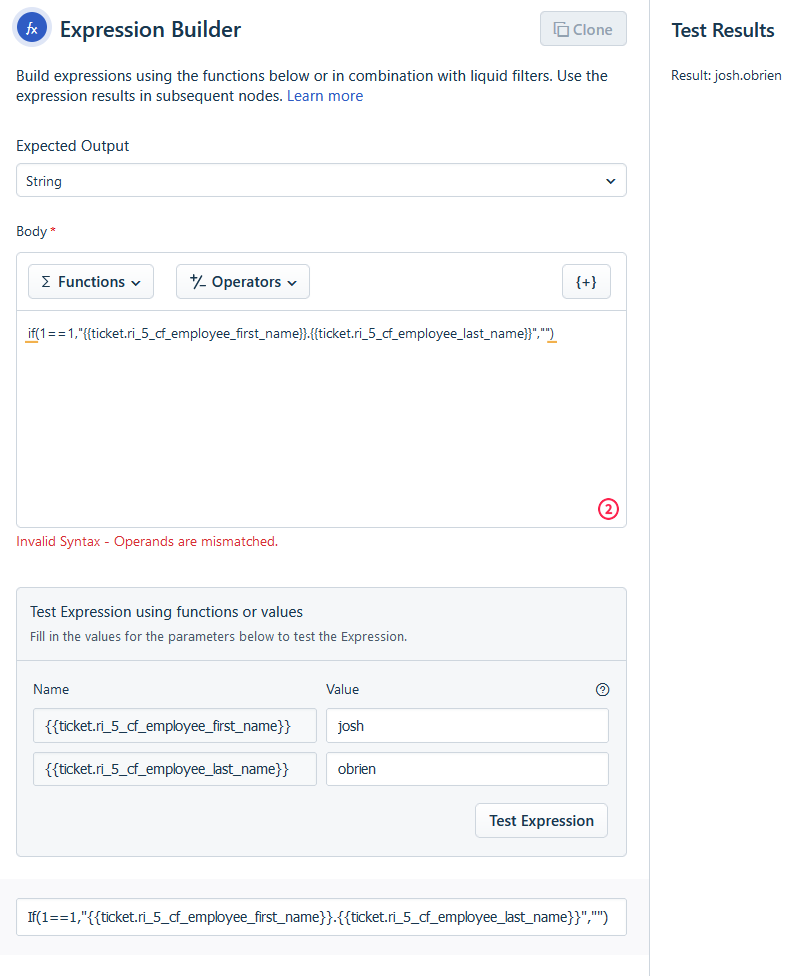This might be super simple, but cant seem to find a way to make it work, I have this expression:
"{{ticket.ri_5_cf_employee_first_name}}.{{ticket.ri_5_cf_employee_last_name}}"
when testing, this produces the desired output:
Result: tim.dodd
testing the expression does not produce a syntax error, but when trying to save the node, we get the below error of:
Invalid Syntax - Invalid operator found.
If anyone has any pointers of how to get this to work, it would be greatly appreciated.