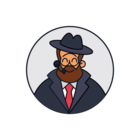Hi
How do I set up a automated time trigger rule to close ticket that had no movement on them for >60 days.
It seems any ticket that had no movement on them for longer than 30 days is not being considered for and of the timed automation rules.
Note: I am aware of a app like bulk update light. I am looking for a fully automated solution that I can set up and leave to run.
Thanks
Question
Automated ticket close after no movement for more than 30 days
Join the Community
Already have an account? Login.
Sign in to the Community
No account yet? Create an account.
Social Login
Login for Freshworks Employees Login with LinkedInor sign up below
Enter your E-mail address. We'll send you an e-mail with instructions to reset your password.