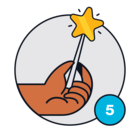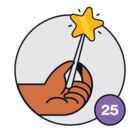Hello,
Is it possible to use a Microsoft Shared Mailbox for Email Settings/MailBoxes? I found a post from 2 years ago on FreshService forum but it seems it wasn’t available at that time.
I tried going to Admin → Email Settings and Mailboxes → New Email Settings → Provided ‘Your service desk email’ (ex: infotech@mycompany.org), ‘Incoming and Outgoing’, and finally click ‘Sign in with Microsoft’. Following this guide, I clicked on ‘Sign in with Microsoft’ but it loads for few seconds then gets automatically changed to my personal username. It won’t ask me to sign in using that account either.
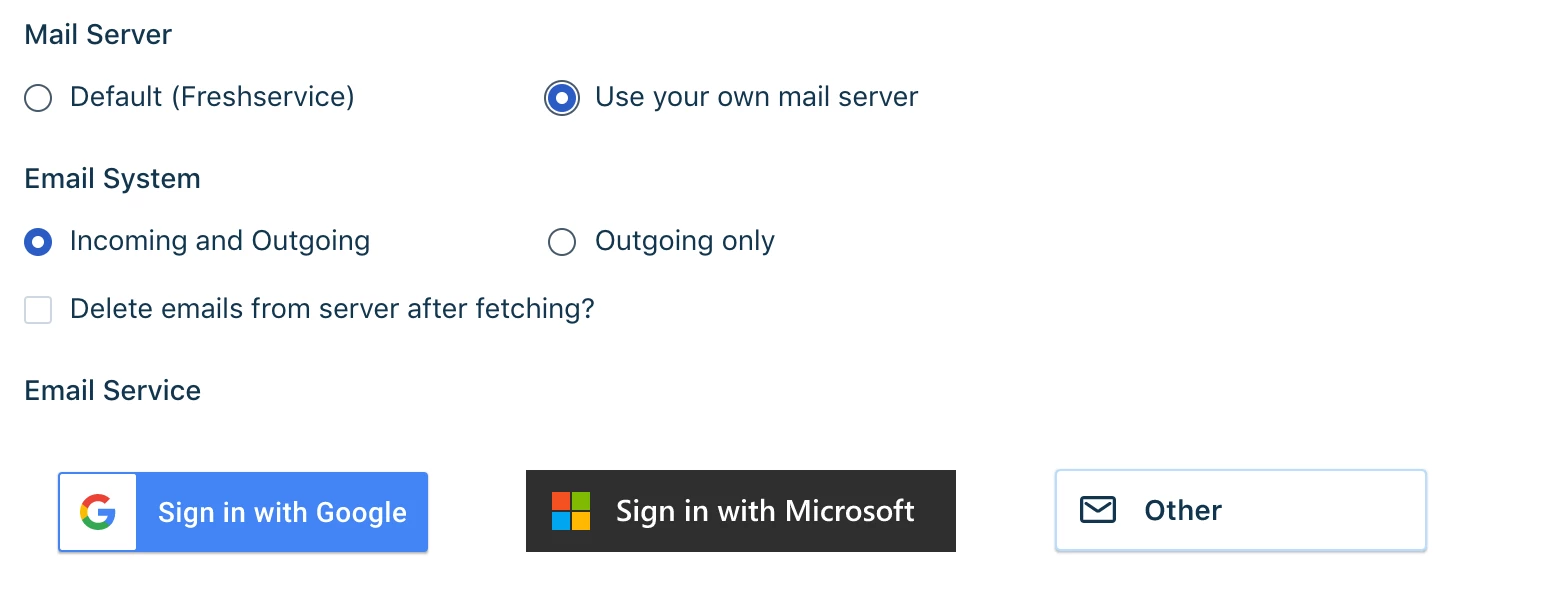
This doesn’t appear for me.
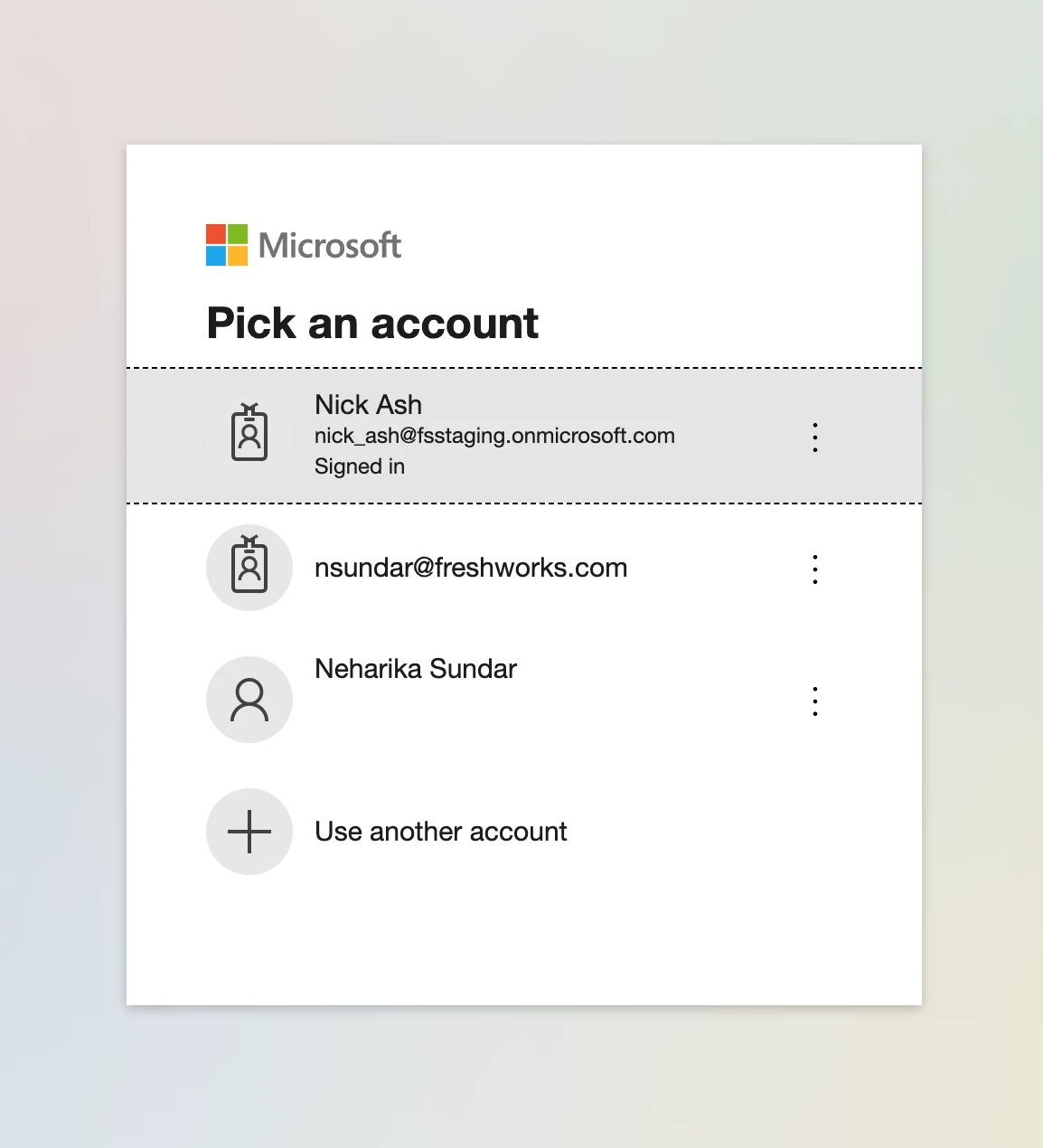
Thank you