Hello,
Welcome to the first edition of "Trends in Freshdesk support". We've handpicked top questions over the past few weeks and listed them here. Hope you'll be able to learn a trick or two reading this post :)
- “I tried to set myself as part-time(occasional) agent and I’m not able to login. Please help!”
If you’re the only admin in the account, we advise not to change your profile to “Occasional”. It would immediately log you out of the system and you’ll need a day pass to complete login.
You can review your day pass usage under the Admin -> Accounts section. Make sure you have at least one to bail you out if you risk changing the profile ;) - “I’m not able to change my agent’s name and other profile details/How can the agent profile details can be changed?”
We recently launched Fresh ID - one identity across the Freshworks suite of products. This is being rolled out gradually to all Freshdesk accounts. With Fresh ID, every agent gets a profile page in Freshworks where they can maintain basic information like name, job title, work number, etc.
As an admin, you can add a new agent under Admin -> Agents section. If the email address is already available as a part of Fresh ID, it would get populated instantly with the agent details.
If the agent is already a part of the Freshworks ecosystem, the admins cannot edit the profile details and can be edited only by the respective agents in their Freshworks' profile page. - “Users aren’t able to access files attached to articles via links. It leads to an error page”
We host attachments using Amazon Web Services and each attachment gets a unique S3 link (https://s3.amazonaws.com/*). All attachment links include an expiry token that indicate the time until the files would be accessible on web. This additional layer of security is enforced to prevent unauthorized access. - “I’m not able to add a CNAME for our portal. It errors out saying that the portal could not be updated. We’ve already added the CNAME records in our DNS.”
Freshdesk requires both CNAME and TXT records to be added to your DNS for domain validation. Only if both values get verified, the portal URL can be added in Freshdesk.
Here’s a sample setup for reference:
Consider help.mydomain.com as the portal URL and support.freshdesk.com is the actual helpdesk URL. - “How do I edit a ticket’s subject or add tags on the Mint interface?”
The ticket tags and edit option have a new location in the Mint interface (illustrated below). Read this article to understand the differences between the Classic and the Mint interface.
- “How do I block users from accessing the support portal? Are there any options to completely remove a user from the helpdesk?”
In Freshdesk, there are two options available when it comes to deleting a contact. You can navigate to the contact page and then click on Delete option. This prevents them from accessing the portal. Besides, all future communication from that customer is marked as spam. This is the soft delete option.
You’ll also be able to completely delete a contact and remove all their tickets/forums from the helpdesk. The ability to permanently delete a contact is available only in the Mint interface, and it appears after you soft-delete a contact.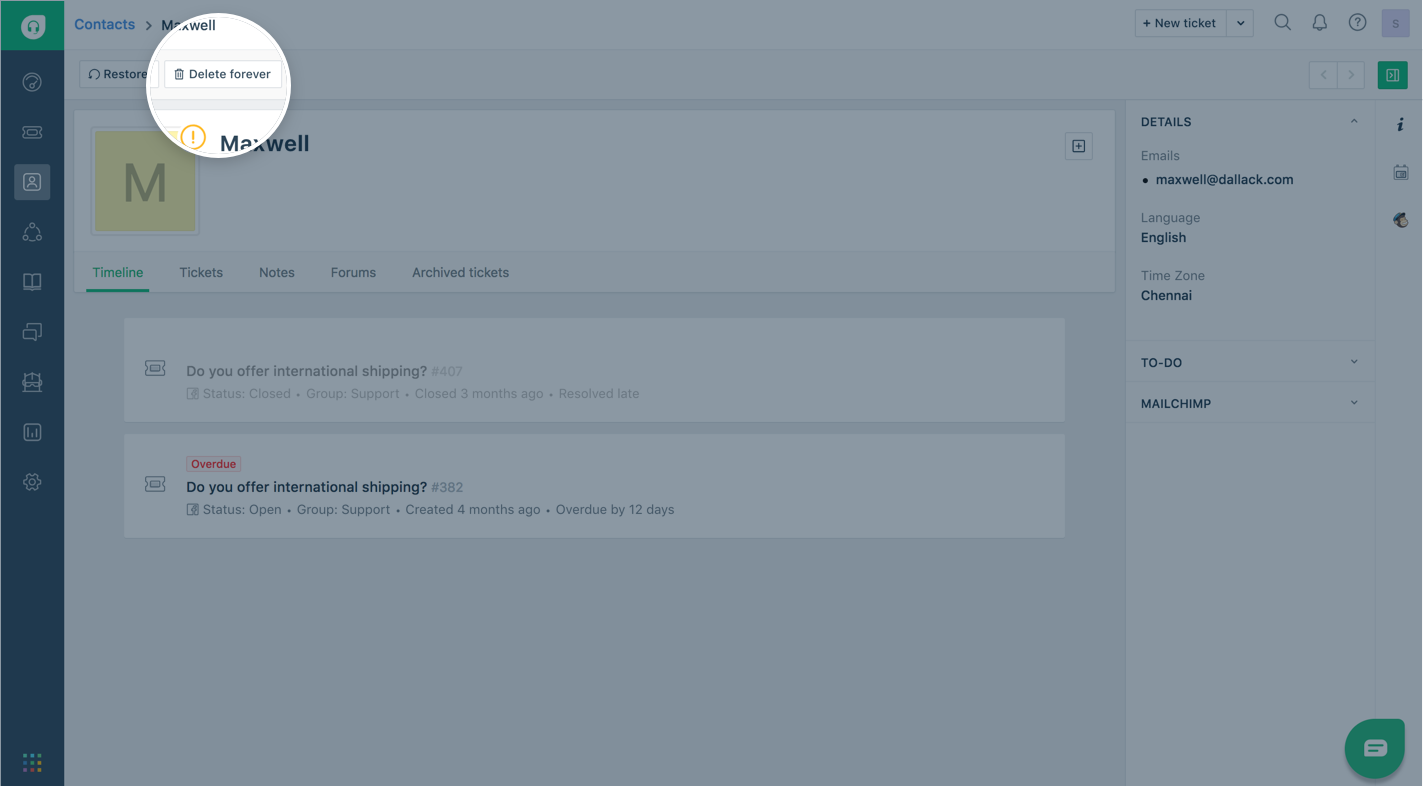
Cheers!
