Hey,
I do not see any option to use something like a company account tier (which is a built in field) to filter the tickets on which the SLA will apply on.
Is that not possible ?
Hey,
I do not see any option to use something like a company account tier (which is a built in field) to filter the tickets on which the SLA will apply on.
Is that not possible ?
Best answer by Keer
Hi
I see you are trying to set up SLA policies based on account tier of the companies. To do so, you can create a company segement for different account tiers and create different SLA policies for each segment as below:
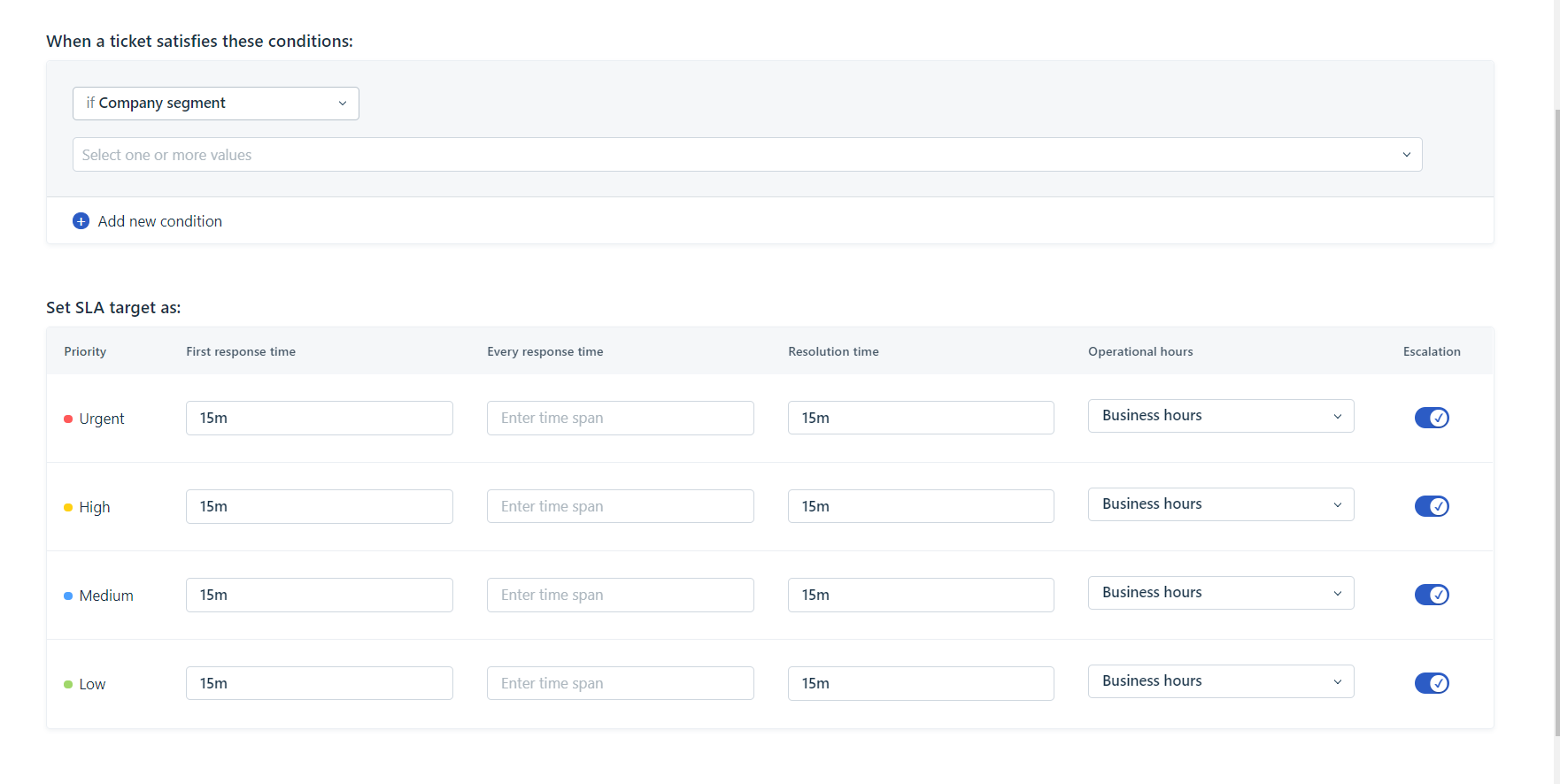
Currently, you’d be able to filter companies based on the created date and other custom fields (dropdown, number and check boxes). So, you’d have to add a cutom company drop-down to hold the same value of account tiers so that you can use them in the filters and save it as a segment. Please find the steps below:
Go to Admin → Customer fields → Click on company tab → Drag and drop a drop down field.
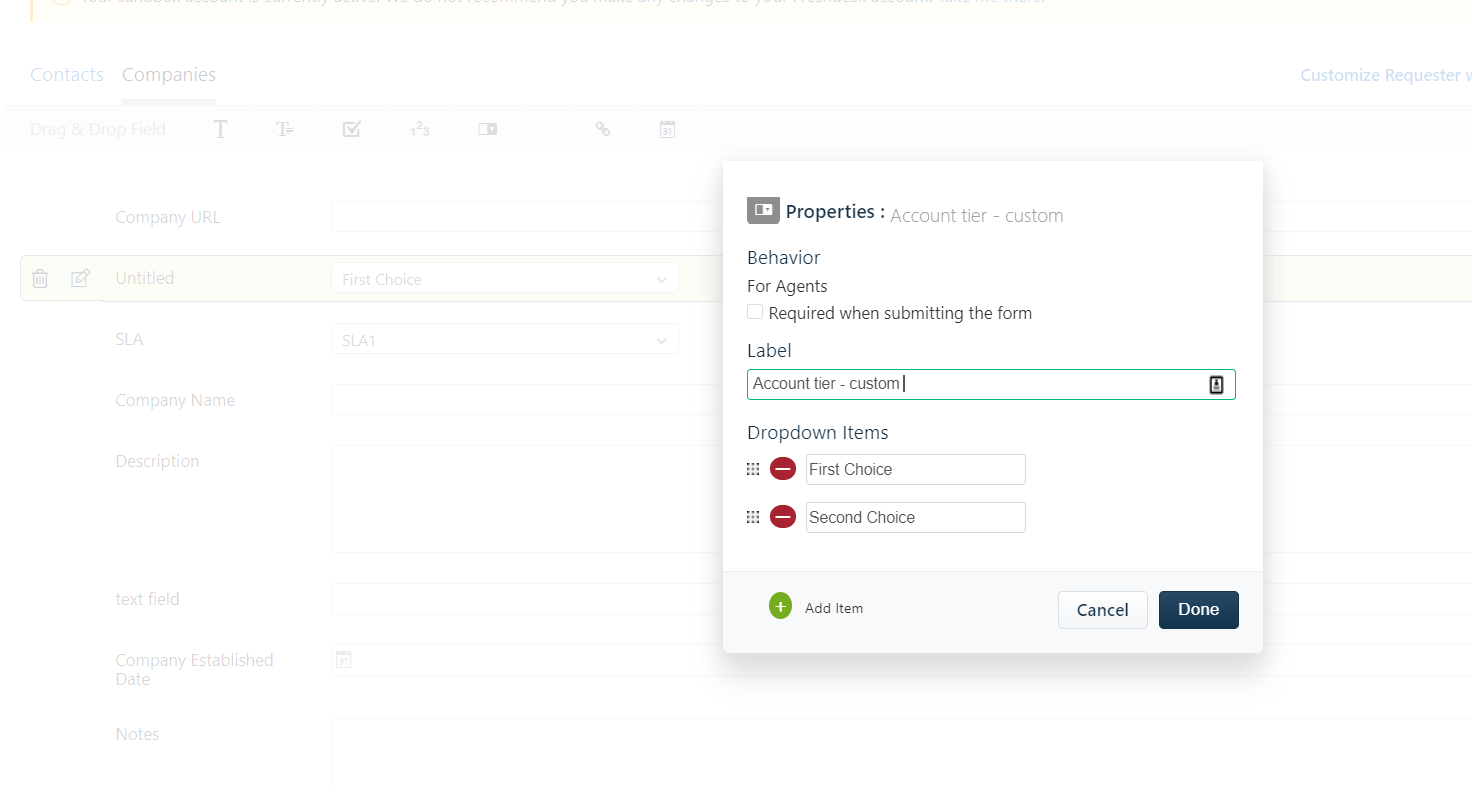
Add the choices and click on ‘Done’ after giving it a name. Following that, click on Save.
Go to the companies tab, click on ‘Add filters’ on the right and choose the field here
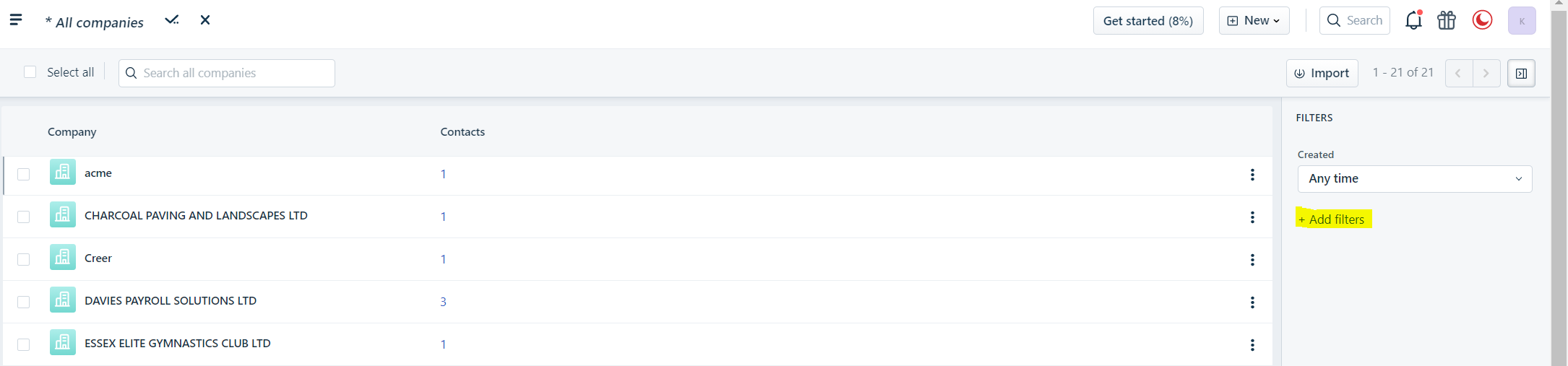
Click on ‘Apply’ and save the results as a company segment by clicking on the tick mark as highlighted in the image below:
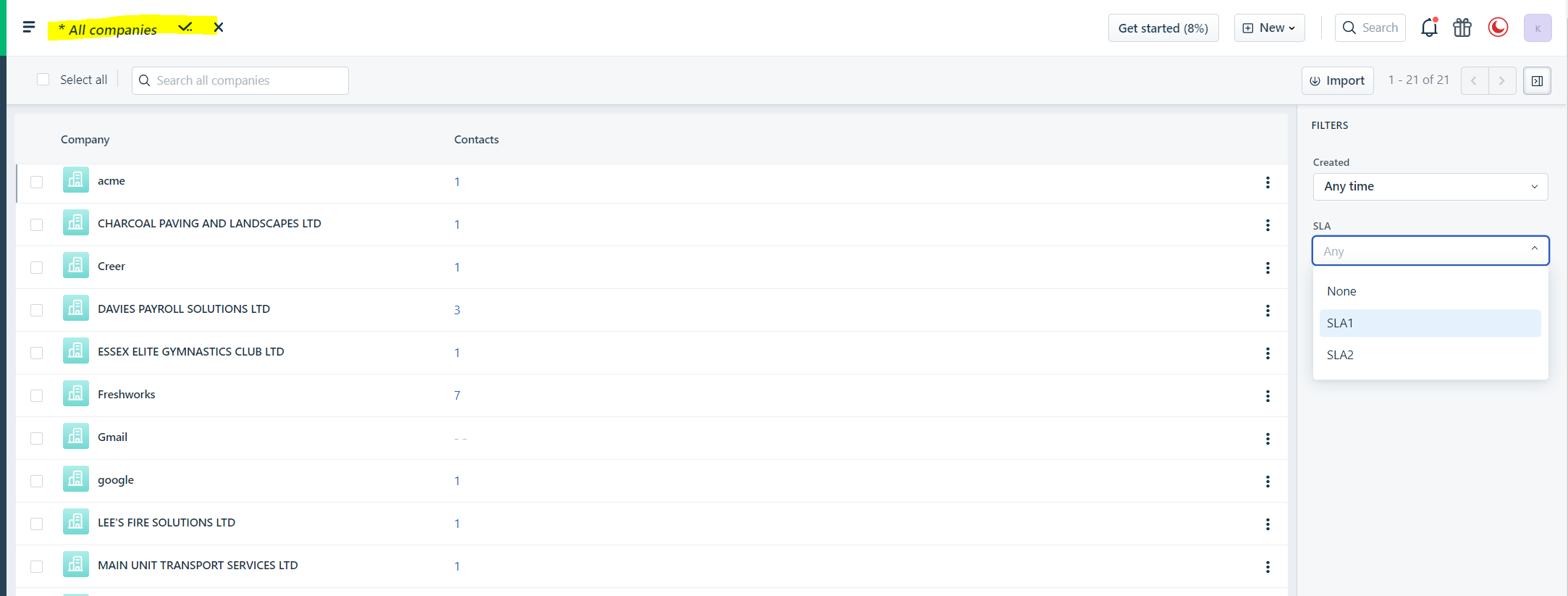
Once you’ve saved the company segment, you’d be able to use this in the new SLA policy.
We understand that it would be more efficient if we could filter using the default fields instead of having two different fields with same values. This has already been raised as a feature request to our product team and we’ll be sure to update once its live.
I hope this helps. Let me know if you have further queries on the same.
Enter your E-mail address. We'll send you an e-mail with instructions to reset your password.