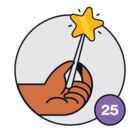Hey Guys,
The company that I work for installs large UPS battery systems for other companies. We offer a preventative maintenance program to each of our new clients one year after the battery installation has been completed. I'm struggling with how to automate the sending of our PM sales emails due to the timing. My first thought was to create a sales sequence that wouldn't send for 365 days but I see that that's not possible. Am I able to create this with a workflow?