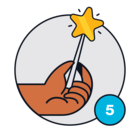Hello, I am starting out on Freshdesk and using the free plan. People who communicate with my helpdesk get emails from “Example” (ex: “Example <support@mydomain.com>”). I see “Example” in the portal settings page, but I don’t see a place to modify that to something more appropriate. I saw in the “Multiple Products” page where I could add more products, but not modify the name of the “Example” product. I have looked around elsewhere but can’t find anywhere else in the admin settings where I can change or remove that “Example” product. Can someone tell me where to go to modify it OR at least change the FROM email address so my customers aren’t seeing “Example” in my emails to them?
Solved
Rename the "Example" product.
Best answer by vinothkumar.manoharan
Hi
Greeting from Freshworks community.
Great to hear that you have resolved the same. You can also refer to the article below for setting up the Email
When you mark the email as Verified then customers will receive back the communication via the Email with the Name and Email ID that it is configured with. Freshdesk chooses the same Email box path in which it received the ticket.
Cheers
Join the Community
Already have an account? Login.
Sign in to the Community
No account yet? Create an account.
Social Login
Login for Freshworks Employees Login with LinkedInor sign up below
Enter your E-mail address. We'll send you an e-mail with instructions to reset your password.