Reply to users in their language with Live Translate
Freshchat allows you to send replies to your users in their language in real-time. All you have to do is turn on Live Translate feature.
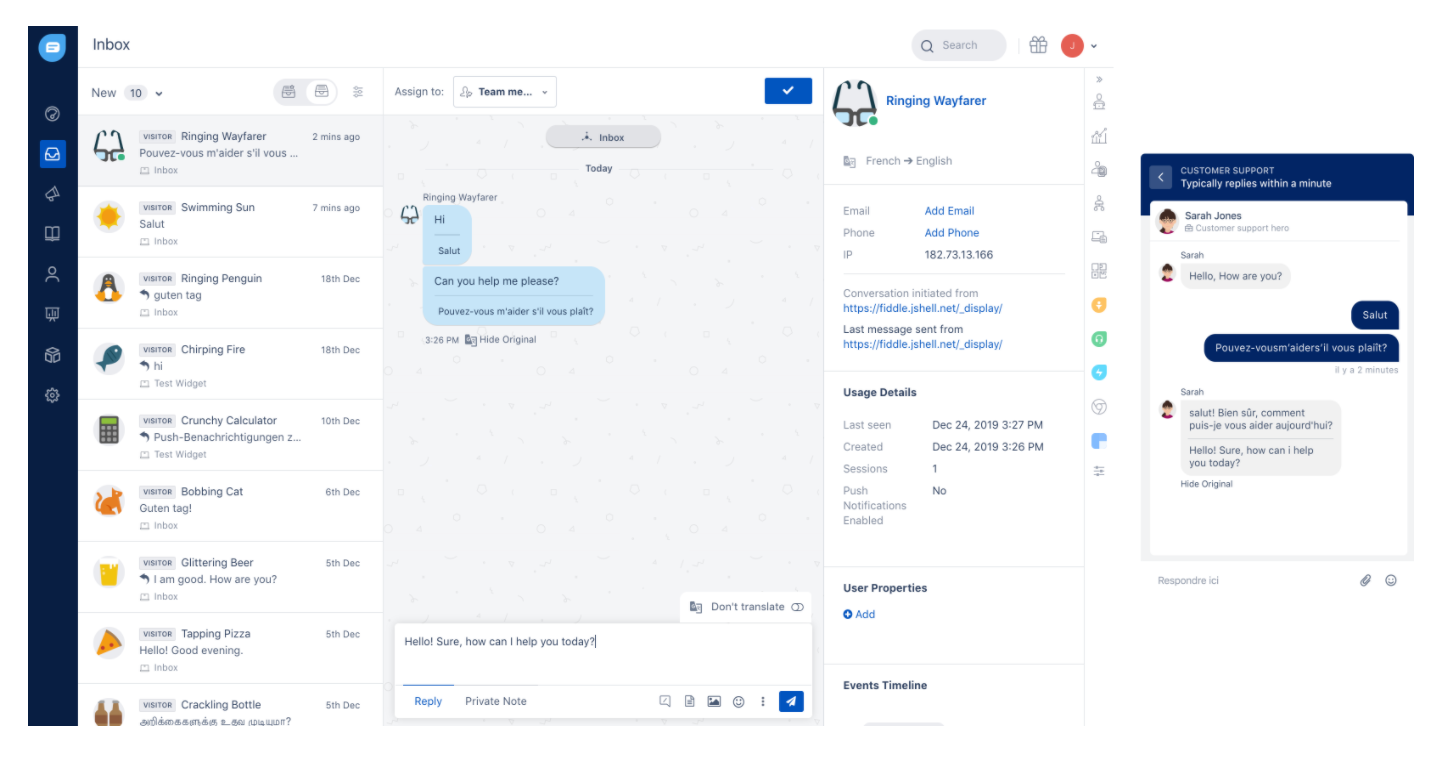
Freshchat can auto-detect the language of your users from their browser settings.
Set up Live Translate
To turn on Live Translate in your Freshchat account, you need a Google Translate API key.
Here’s how you can get your Google Translate key.
Go to Settings > Live Translate
Move the toggle to Enabled. Add your Google Translate Key.
If the validation is successful, you’ll get a tick mark against your Google Translate Key, if not, you’ll get a warning. You need to enter the right key again.
Live Translate in Action
Now let’s see how Live Translate works in real-time.
Once Live Translate is enabled, team members need to Turn on Translation to use it. They can do this by clicking on their image in the top right corner of the screen.
Now let’s see how Live Translate works in real-time.
Once Live Translate is enabled, team members need to Turn on Translation to use it. They can do this by clicking on their image in the top right corner of the screen.
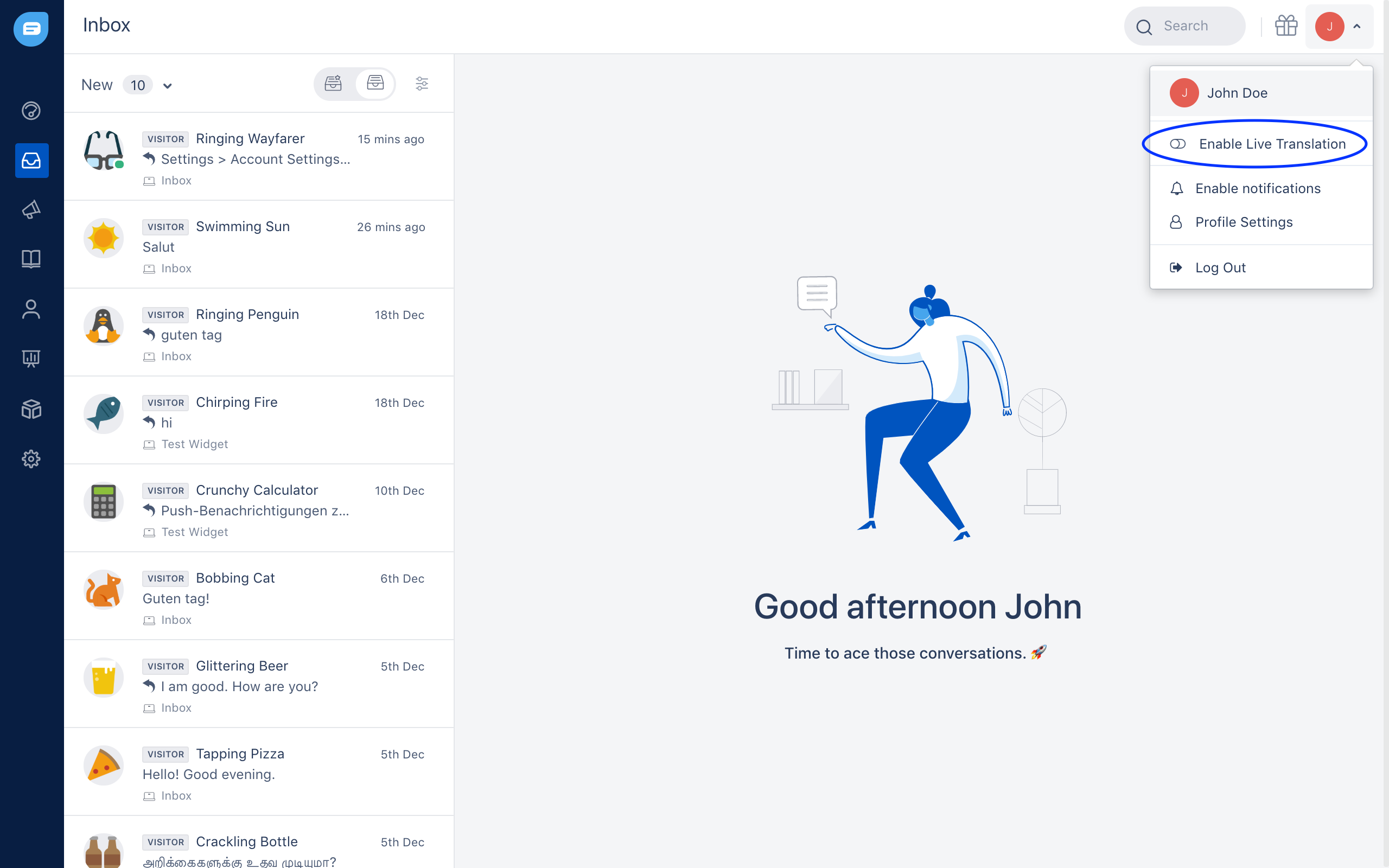
When a user sends a message in any language other than English, it will be auto-translated to English as shown in the image below.
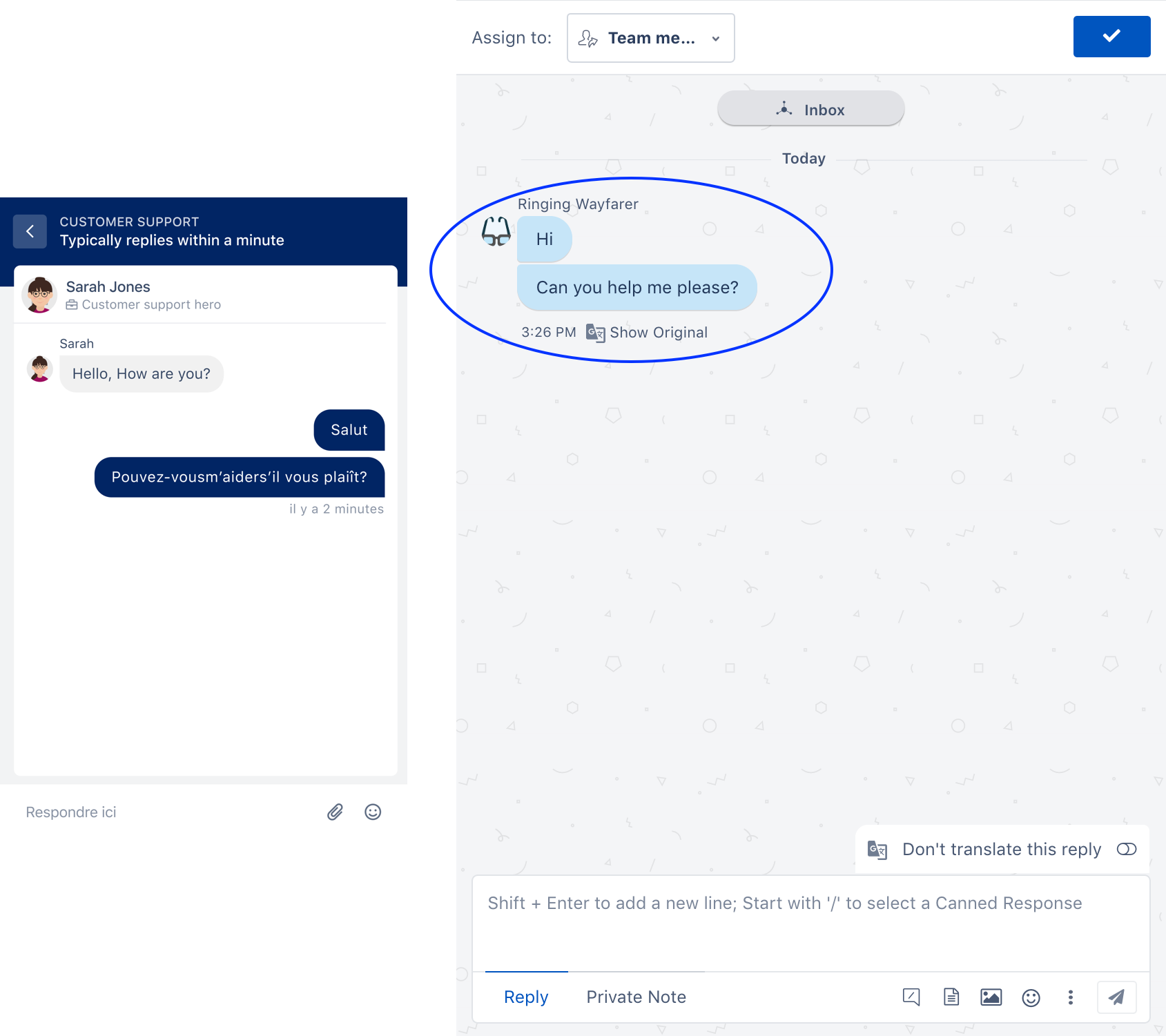
Team members can identify the language with the indicator in the left above the reply text box.
Any reply the team member sends will be auto-translated to the user’s language. Team members can see the translated text by clicking 'Show Translated' under the text.
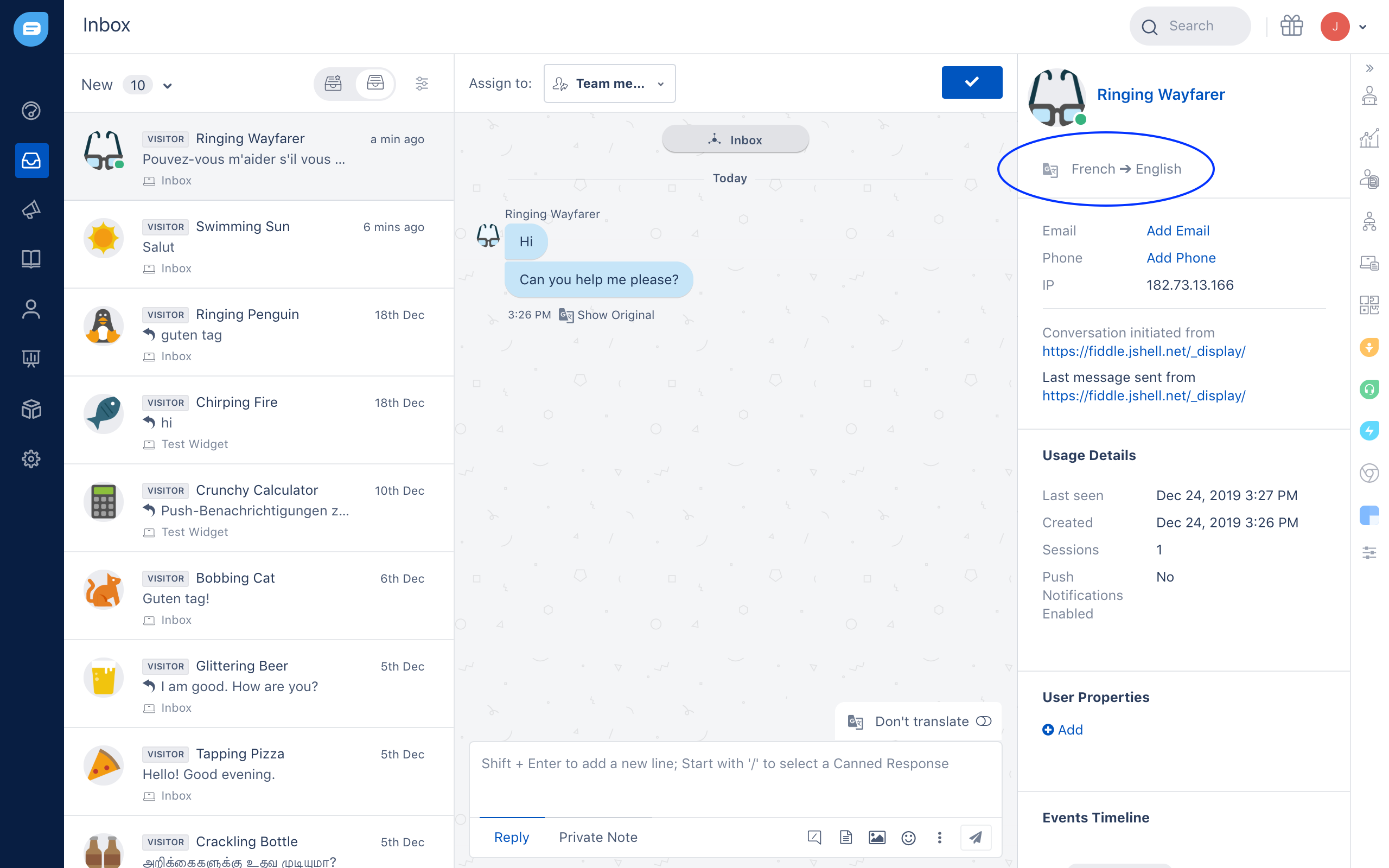
If a team member wants to send a specific message in English, for example, a setup instruction, they can enable the 'Do not translate this reply' toggle in the top right above the reply text box. Now, this specific message won’t be translated into the user’s language.
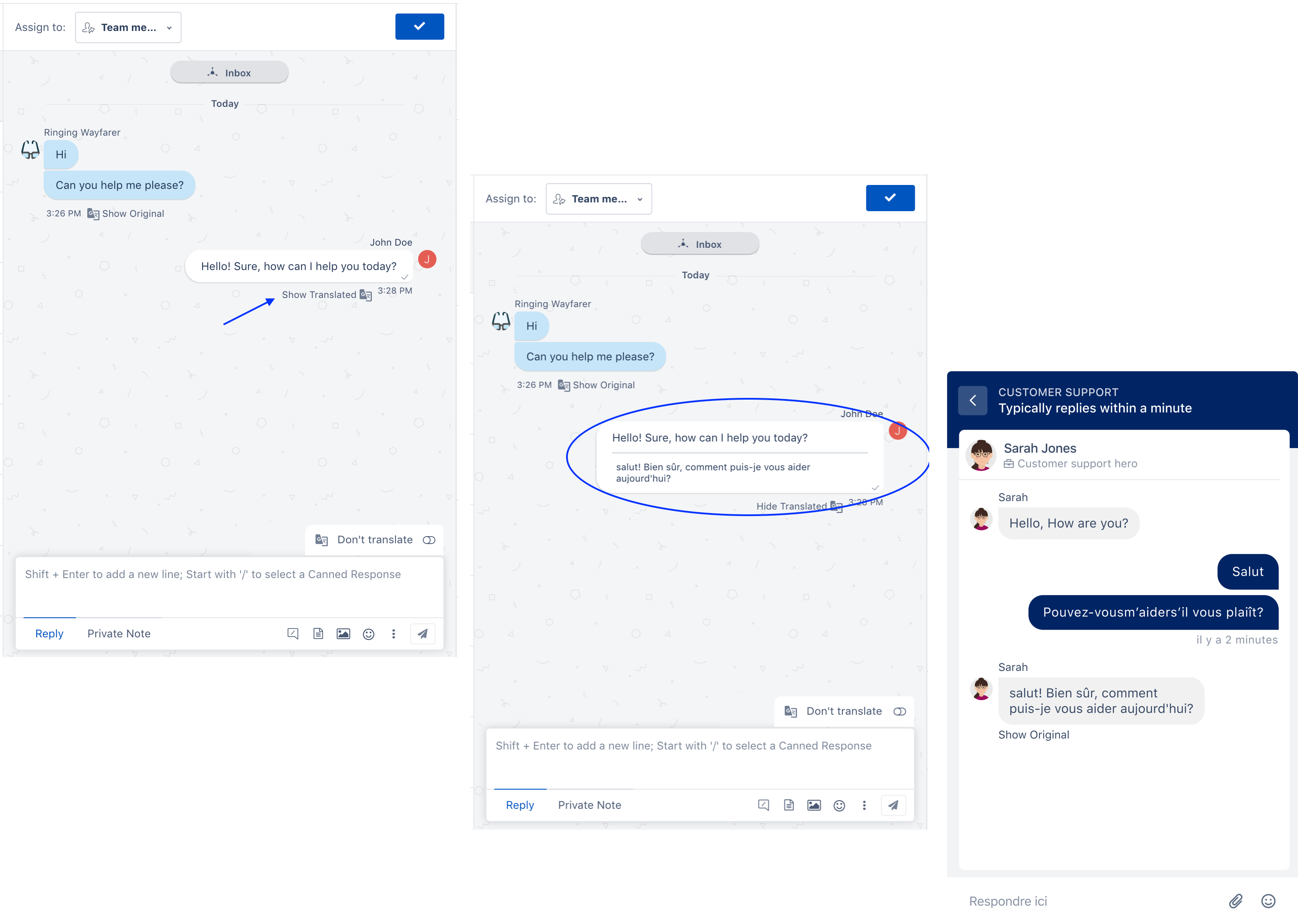
At any point the team member/customer can see the original message sent by the team member/user. This will be useful for exceptional scenarios if the message translated by Google has some errors or if the literal translation conveys something else other than the intended message.
Important Note
Here’s a list of Freshchat instances currently supporting Live Translate.
Messenger (Customer facing) | Live Translate Availability |
| Websites | Supported |
| Mobile version of websites | Supported |
| Mobile SDK | Will be available soon |
| Facebook Messenger | Will be available soon |
| Will be available soon | |
| Apple Business Chat | Will be available soon |
| Team Member (Agent facing) | Live Translate Availability |
Freshchat agent interface (web.freshchat.com) | Supported |
Team Widget (Freshchat team widget inside Freshdesk, Freshsales, SalesForce) | Supported |
Omnichat - Freshchat’s Chrome extension | Supported |
| Freshchat mobile app (Android & iOS) | Not supported right now |
