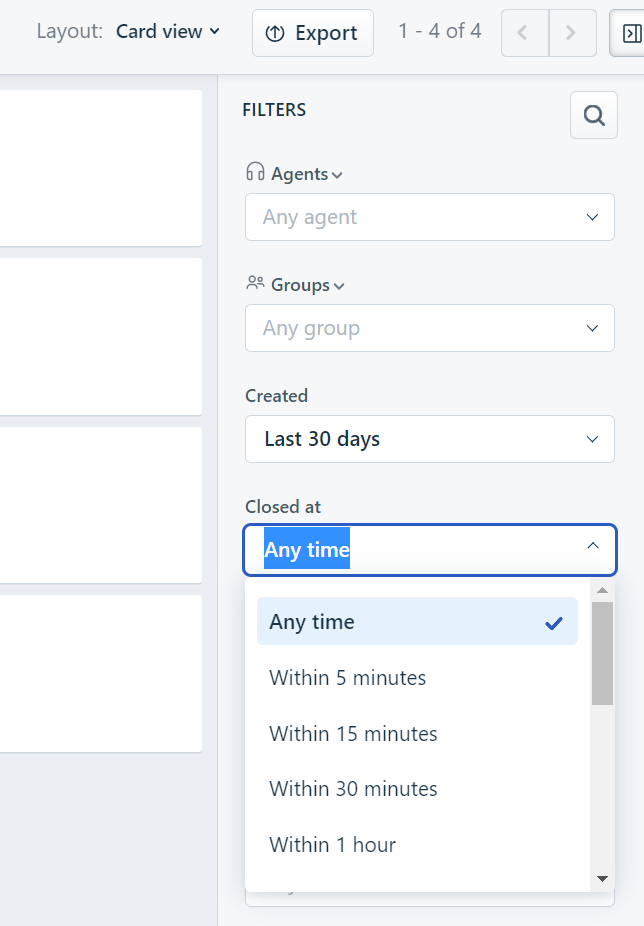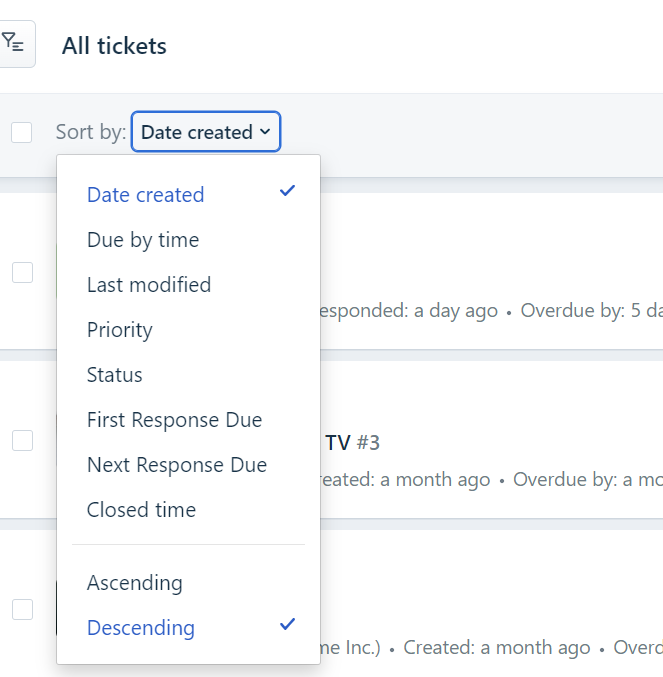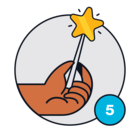As a manager, I’d like to check out some of my team’s recently closed tickets every once and while--- confirm they handled them the way I advised or just can my eye over a list of items closed in a given week. So, I want to filter some of my list views based on Closed Date. Does anyone know of a way to do this?
I opened an idea to allow filtering lists on ANY standard date field. Please upvote:
https://community.freshworks.com/ideas/filter-lists-on-any-standard-date-field-30590



![Smooth talker [5] Forum|alt.badge.img](https://uploads-us-west-2.insided.com/freshworks-en/attachment/f15ed3b9-d6e9-46d3-839c-3e944abedf19_thumb.png)