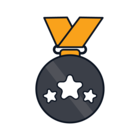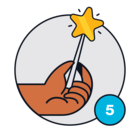I go to Assets / Inventory.
I apply a filter on Asset Type = Hardware.
I press the cog (Customize columns).
I add a column and position it, and remove another column.
I apply the change, the page refreshes and shows the new table structure and data.
I change the Asset type in the filter.
The column customizations are removed it the default table structure appears.
I reset the filter so that Asset Type = Hardware.
I still see the default table - my customized columns are gone!
I would prefer the Customized Columns to remain, at least for the same filter.
Best answer by brendonh
View original