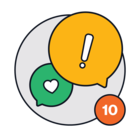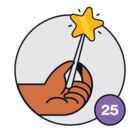"I have two options to provide the end user with a satisfaction survey: after the ticket is resolved, there will be a pop-up widget, or there will be an email notification informing them that their ticket has been resolved and requesting them to fill out a survey form."
I want to know the step-by-step configuration on how to do this kind of options.
Question
Need help to setup Customer Satisfaction Survey
Join the Community
Already have an account? Login.
Sign in to the Community
No account yet? Create an account.
Social Login
Login for Freshworks Employees Login with LinkedInor sign up below
Enter your E-mail address. We'll send you an e-mail with instructions to reset your password.