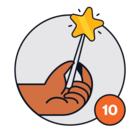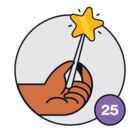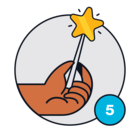I'm currently using Freshdesk as my primary customer support platform and I need to export tickets on a regular basis for reporting purposes. However, manually exporting tickets can be time-consuming and tedious, especially when I need to export large amounts of data.
I'm wondering if it's possible to schedule export tickets in Freshdesk, and if so, how can I set up this feature? Are there any third-party tools or integrations that can help me automate this process?
Specifically, I'm interested in learning about the different scheduling options available in Freshdesk, such as daily, weekly, or monthly exports. How do I determine the best schedule for my needs and ensure that the exported data is up-to-date and accurate?
Additionally, I'm curious about the different export formats supported by Freshdesk, such as CSV, XLS, and PDF. How do I choose the right format for my reporting needs, and what are the benefits and limitations of each format?
Moreover, I'm interested in learning about the security and privacy measures in place for scheduled exports. How can I ensure that the exported data is protected and only accessible to authorized users?
Overall, I would appreciate any insights, tips, and best practices from other community members who have experience with scheduling export tickets in Freshdesk. Thank you in advance for your help!