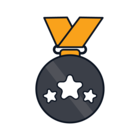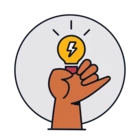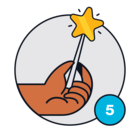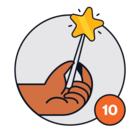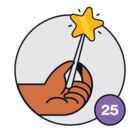Hi,
New in the FRESH SERVICES world, i have a few questions to ask the community, about Automation in Active Directory On Premise integration.
The orchestration server is well functionnal, and first tests (for example) to force a password reset is OK.
In our active directory, user (samaccountname) is built with the first letter of the lastname + firstname.
(For Jean DUPONT, SamAccountName is jdupont).
My Question is : How to create user, or a reset password’ user based on this approach ?
More generally, does it exist a knowledge base with automator example on Active Directory OnPremise ?
Thanks in advance for your help guys :)
Kevin DEVOS.