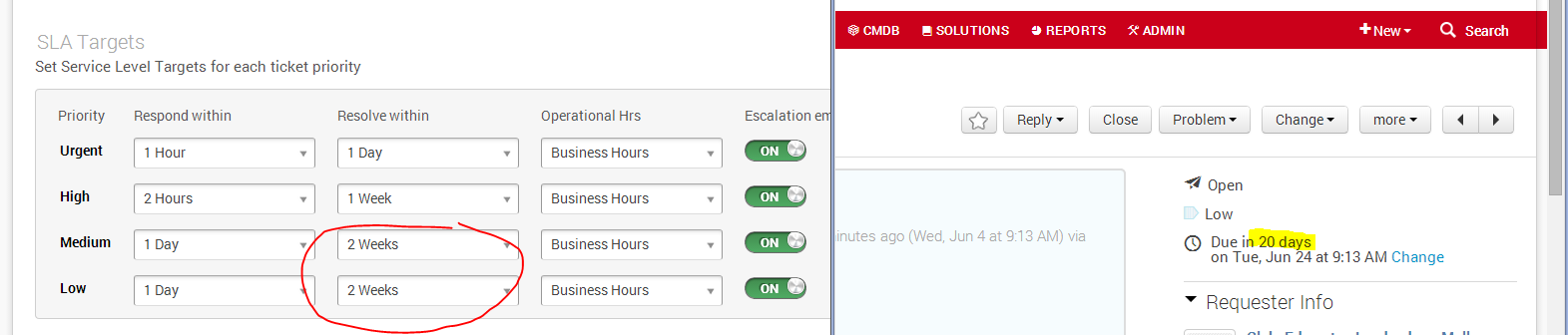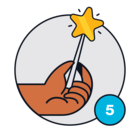Due date calculations are not calculating properly.
I have selected 2 weeks as my "Resolve within", however, it is calculating 2 weeks as 14 days.
Since we are talking about "Business Hours" (Monday - Friday), 2 weeks is not 14 days, 2 weeks is 10 business days.
This skews my reporting, as well as escalations.