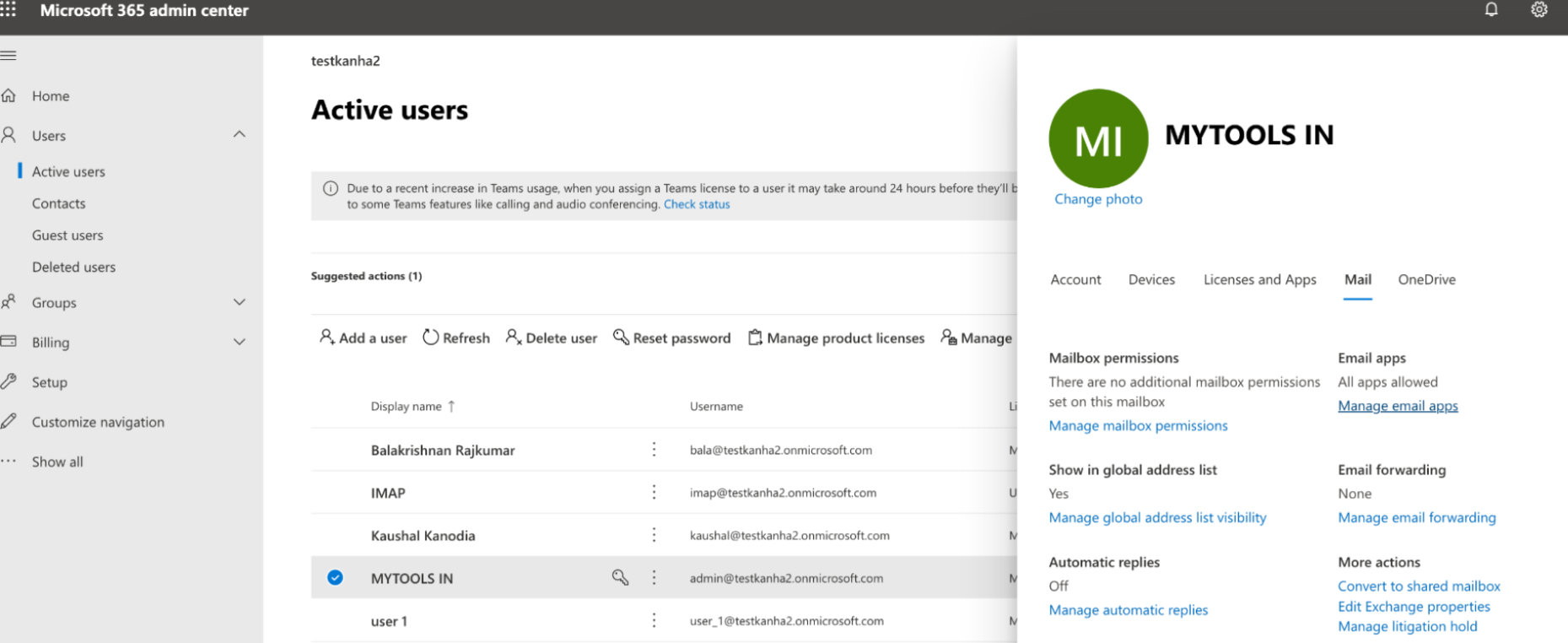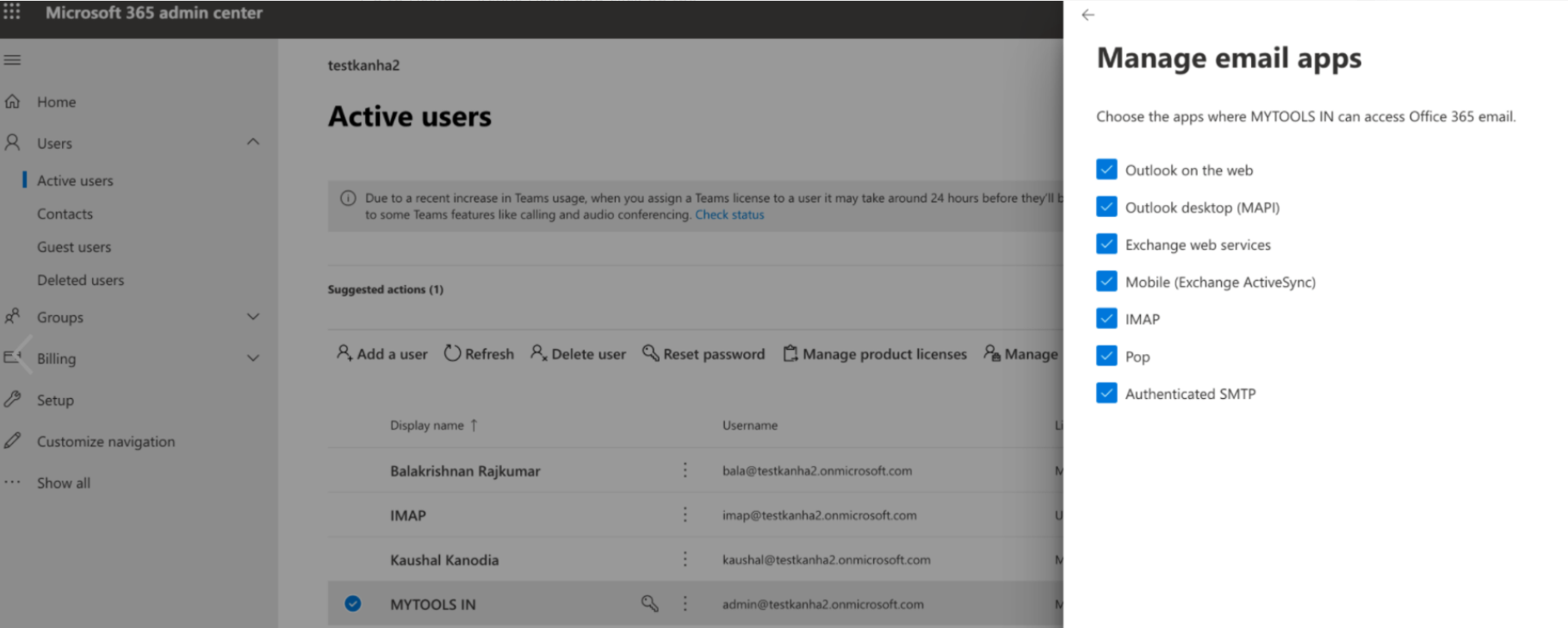When on the email settings page I would like to add my company email address to the mail server.
When I click Mail Server and USE your existing support email.
I select MS Office 365 for both in and out.
I get a successful message that I have connected to the microsoft account.
When I SAVE the settings I get this error:
“Error while authenticating the smtp server.
Please verify server name, port and credentials”
I’ve also tried to choose ‘OTHER’ and set it up manually, I get the same error.