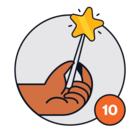@Apssawhney your options to update it in realtime are limited. There’s no processing that occures in the UX of freshservice without more advance scripting or custom applications.
What you CAN do is
- Use a business rule to hide the field on the form on new form
- On submission, use an expression to Concatentate your first.last name into a string
- concat(‘{{First.name}}’.concat(‘.’,’{{last.name}})) with a dot in the middle.
- This should give you Firstname.lastname as a string.
- Then, use an action block to set the value of your display name field to the output of your expression.
- This will then be visible on your form for action.
Remember to replace the placeholders above with your custom fields, and ensure they are wrapped in ‘ ‘ to be text in an expression.