I’ve created a report in Freshdesk to show customers with the most unresolved tickets. It works, but I get too many results to be readable. Is there a way to limit the amount of results, something “list only top 10”?
Hello
You can make use of the Rank order option under the widget filters (Edit widget section) to show top/bottom ‘n’ results in the widget of a report.
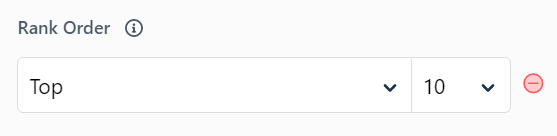
Please refer to the article link to get detailed insights on the Analytics features supported in each plan: https://support.freshdesk.com/en/support/solutions/articles/50000001108-analytics-features-for-each-plan
Cheers,
Freshdesk Community Team
To streamline readability, set the report to display only the top 10 customers with the most unresolved tickets in Freshdesk. This helps focus on crucial matters. Best wishes for the class 9th result!
Here's a comment tailored to your site:
"To enhance your Freshdesk reports, try setting it to display only the top 10 customers with unresolved tickets. This focus can improve readability and help address critical issues more efficiently. For those working on CapCut video edits, streamlining data visualization is key for effective project management. Visit capcuttemplatex.com for the latest templates to complement your editing workflow. Best of luck with your reports and video projects!"
Yes, you can limit the number of results in Freshdesk reports to show only the top 10 customers with the most unresolved tickets. Here's how:
- Go to your report in Freshdesk.
- Click on the filter option in the report configuration.
- Use the "Sort by" option to arrange customers based on the number of unresolved tickets.
- Apply a "Limit" or "Top N" filter to show only the top 10 results.
This will help make your report more readable by displaying only the top customers with unresolved tickets.
You can definitely limit the number of results in Freshdesk reports! Here’s how to do it:
-
Apply filters: You can filter the report based on specific conditions, such as ticket priority, status, or date range to narrow down the data.
-
Use "Group By" function: In the report, use the "Group By" feature to group tickets by customer or company and then apply a filter to only display the top customers with the most unresolved tickets.
-
Top N filter: Freshdesk allows you to apply a "Top N" filter. When building your report, look for an option to display the "Top 10" results for unresolved tickets based on your chosen criteria (e.g., ticket count, resolution time).
You can refine your Freshdesk report by sorting the results in descending order based on unresolved tickets and then applying a filter to display only the top 10 entries. If Freshdesk doesn’t have a built-in limit option, exporting the data to a spreadsheet for further filtering could be a workaround.
For those looking for Wendy’s Hours, check out the site for up-to-date details!
You can limit the number of results in your Freshdesk report by sorting the data in descending order based on unresolved tickets and applying a filter to display only the top 10 customers. If there's no direct option, exporting the data and filtering it in a spreadsheet could help make it more readable.
For those interested in Freddy’s Menu, check out the site for the latest offerings!
You can refine your Freshdesk report by sorting the results in descending order based on unresolved tickets and applying a filter to display only the top 10 customers. If Freshdesk doesn’t provide a built-in option for this, exporting the data to a spreadsheet and filtering it manually might be a good alternative.
For those looking for an TikTok Engagement Rate Calculator, check out this tool to analyze your TikTok performance!
If you're looking for a new topic idea under "Alcoholic Beverages," you could explore something like "The Rise of Low-ABV and Alcohol-Free Spirits: A New Trend in Drinking Culture." This could cover how consumers are shifting towards mindful drinking, the growth of alcohol-free options, and how brands are responding to this trend.
For those interested, check out Wink Mod apk for more!
"Must-Try Signature Cocktails from Popular Restaurant Menus" – Many restaurants are elevating their drink menus with creative and unique cocktails that perfectly complement their food offerings. From handcrafted margaritas to innovative whiskey blends, these drinks add a new dimension to the dining experience. Exploring these specialty beverages, including those found on Freddy's menu, can uncover hidden gems that go beyond the usual bar selections. Whether you're a cocktail enthusiast or just looking for a refreshing pairing with your meal, these must-try drinks are worth checking out.
You can limit the number of results in your Freshdesk report by sorting the data in descending order based on unresolved tickets and applying a filter to display only the top 10 customers. If there's no direct option, exporting the data and filtering it in a spreadsheet could help make it more readable.
For those interested in Freddy’s Menu, check out the site for the latest offerings!
Reply
Join the Community
Sign in to the Community
Social Login
Login for Freshworks Employees Login with LinkedInEnter your E-mail address. We'll send you an e-mail with instructions to reset your password.

