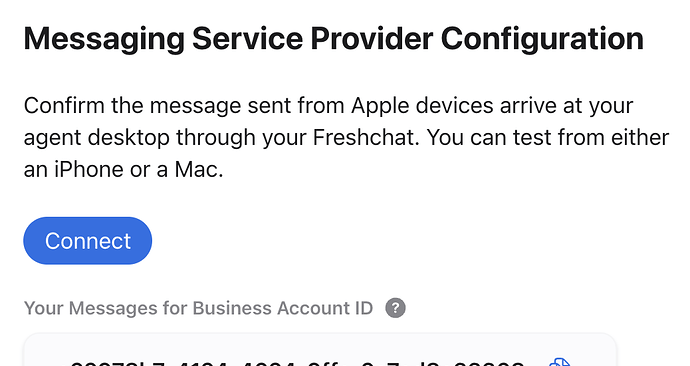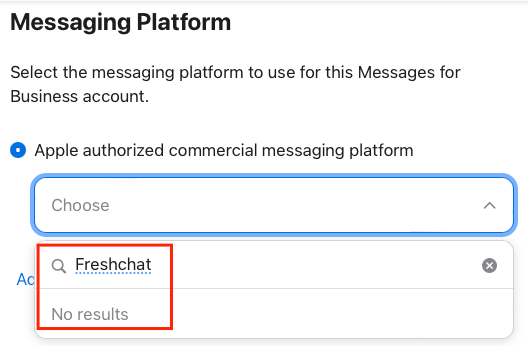We followed the guide on connecting a test Apple Business Chat to our Freshchat developer trial account. Multiple times, step by step. We get stuck at the “test connection” portion:
Head to the Messages for Business Account page and scroll down to the Messaging Service Provider section.
Click on ‘Test your Messaging Service Provider connection.’
After that, you’ll be directed to this Chat Sign-in page where you can sign up for preview access to the Chat integration for Apple Messages for Business. On this page, you would be required to log in with your Chat credentials.
Clicking the button to test the connection first goes to this URL (I’ve X’d out random characters for this post):
https://web.freshchat.com/settings/integrations/apple?id=c62978b7-XXXX-4624-XXXX-2a7ed8e33XXX
Which then redirects to this URL (with some characters X’d out):
ttype or paste code here](https://api.freshworks.com/oauth/authorize?client_id=590XXX-eaXX-49XX-958a-5e782eXXXXX&redirect_uri=https%3A%2F%2Fweb.freshchat.com%2Fapp%2Fv2%2Flogin%2Funity_login%2Fredirect&logout_uri=https%3A%2F%2Fweb.freshchat.com%2Fapp%2Fv1%2Flogout%2Funity_logout%2Fredirect&response_type=code) This final URL displays the following in the browser:
{ "status": "invalid_operation" }
I confirmed the Business ID used on the Apple side is the same as in the admin settings for Apple Messages on Freshchat.