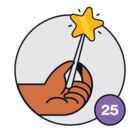Workflows help you automate certain actions in your business process to boost your team’s productivity.
We’re adding a few examples. Feel free to add Workflows that you’ve devised for your org and share it with us how it has helped you
Updating field property
Scenario 1: Create a workflow to segment customers from prospects
If you want to segment your contacts as prospects, you can automatically do so using workflows. When a deal is created and is in open state, you can mark the contact status as ‘Prospect’ and when the deal is won, change the status to ‘Customer.’
You need two workflows to achieve this.
Workflow 1: Update Lifecycle stage to Lead and and Status to New
Apply Workflow To: Deals
When do you want to execute this workflow:
Execute: when record is created
Run: once
What condition(s) should trigger workflow actions: Deal stage is in ‘New’
What Action(s) should be performed: Update all related contacts: Lifecycle stage =Lead and Status = New
Workflow 2: Update contact Lifecycle stage to ‘Customer’ and status to ‘Won’
Apply WorkflowTo: Deals
When do you want to execute this workflow:
Execute: once, when record is created or update
Run: Once
What condition(s) should trigger workflow actions: Deal Stage is in ‘Won’
What Action(s) should be performed: Update all related contacts: Lifecycle Stage = ‘Customer’ and Status = ‘Won’