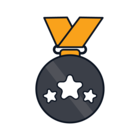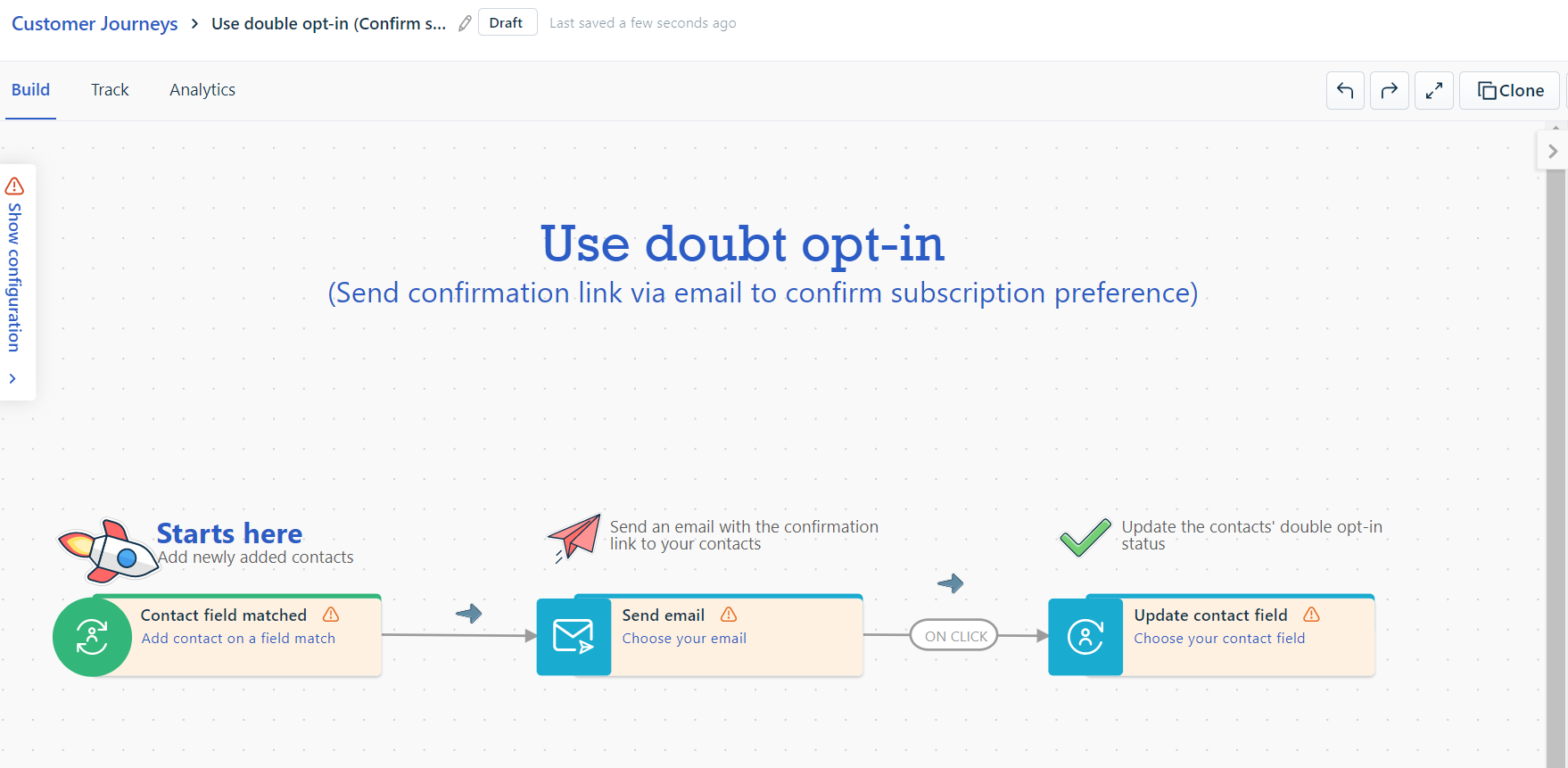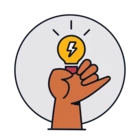Hello,
We recently chose Freshsales as our CRM and Marketing campaign manager. Being based in Germany, most of our leads are German, and by law we are required to have a double opt-in process set in place.
Freshworks has a double opt-in feature but it has some extra steps that are not ideal at all for an incoming lead to go through. Therefore, I have been searching for an integrated external app that would host our website forms, do this double opt-in in a straightforward way and send the data to Freshworks.
Has anyone been through this already? I would love to hear your feedback and/or recommendations if you have any.
And as a more general topic, I am very surprised of how few tools actually offer a double opt-in workflow, considering it is becoming the norm in the EU.
Thank you!
Arnaud