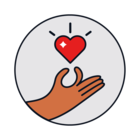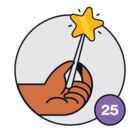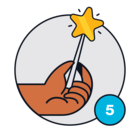I’m not sure where to turn next to trace this behavior.
Orchestration server deployed, shows online. Running the powershell app configured to use the same server.
Exact workflow, we are trying to automate user creation, but have a hybrid environment. Normally we use powershell to create the user and o365 mailbox simultaneously.
Basic workflow just to see if we can pass the values right now:
- When Service request is raised
- If subject contains ‘Employee onboarding requests’
- A quick line of powershell that should spit out a .csv on the server containing info from the onboarding server
I’m running into two problems. One, out of several attempts at test tickets to see if the automator executes, I’ve only seen it attempt to execute once. That one particular one failed due to the orchestration server being down. Every other test ticket did not create a log entry.
If i use the ‘test app action’, i get no feedback. The first day i was running this, i did get some errors back regarding my powershell line- but once i fixed them, i get nothing on ‘test app’ button. no errors, no file creation.
Don’t see any logs on the orchestration serve- one file that looks like it’s mostly just java logs, don’t see anything on the powershell side at a glance.
Any pointers on what to look at next? Any obvious issues?