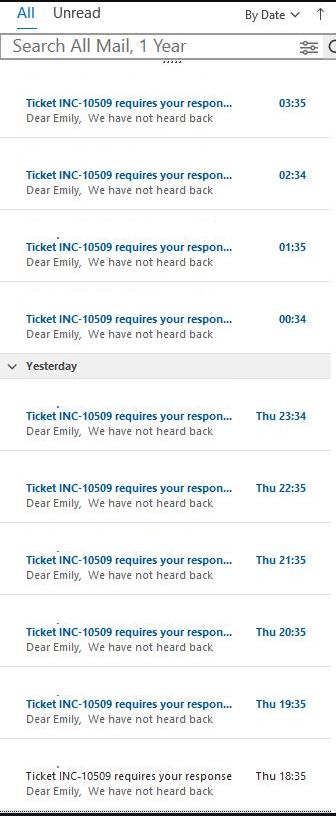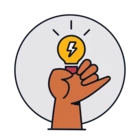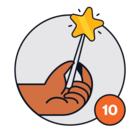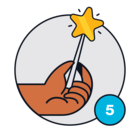Currently we are using a supervisor rule which sends an email notification to a requester if they do not respond after five business days, it was created using the recommended method as below;
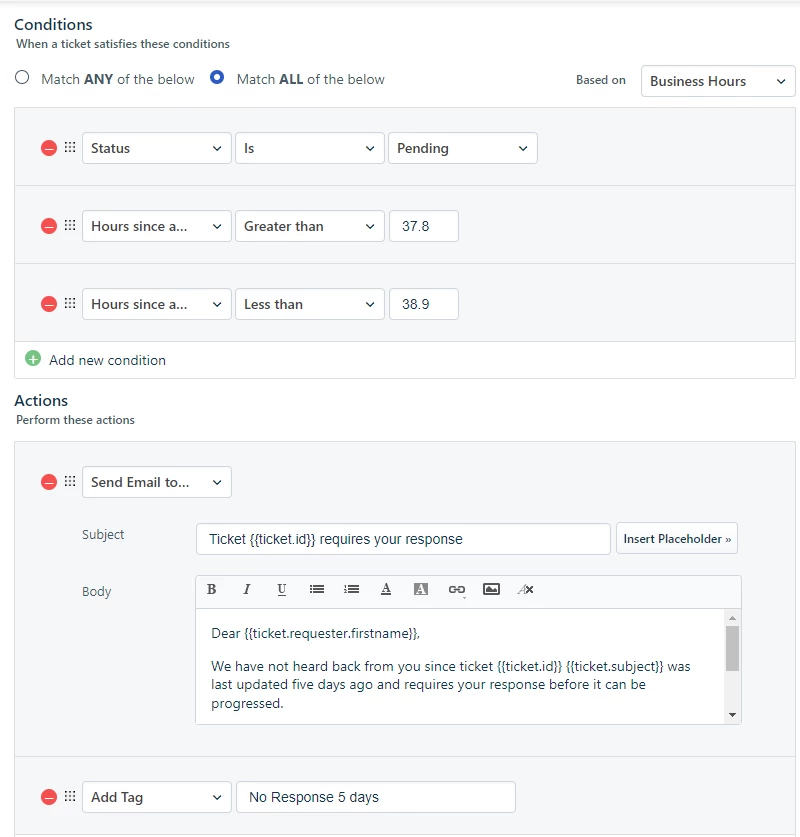
The issue is sometimes, usually over weekends, users get caught inbetween the hours since agent responded due to it being based on Business hours.
The scenario is Friday 17:00 (no longer in business hours) comes and the hours since an agent responded is at 38
For the supervisor role above the conditions are met, as its between 37.8 and 38.9, therefore the automation takes action, send an email to the requester.
However because we are no longer in business hours the hours since an agent responded is still at 38, and will be until Monday 09:00
This results in an email reminder being sent out every hour that the rule is ran.
Is there anyway to prevent this other than setting the rule to work on calendar hours?