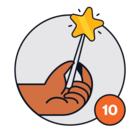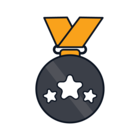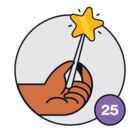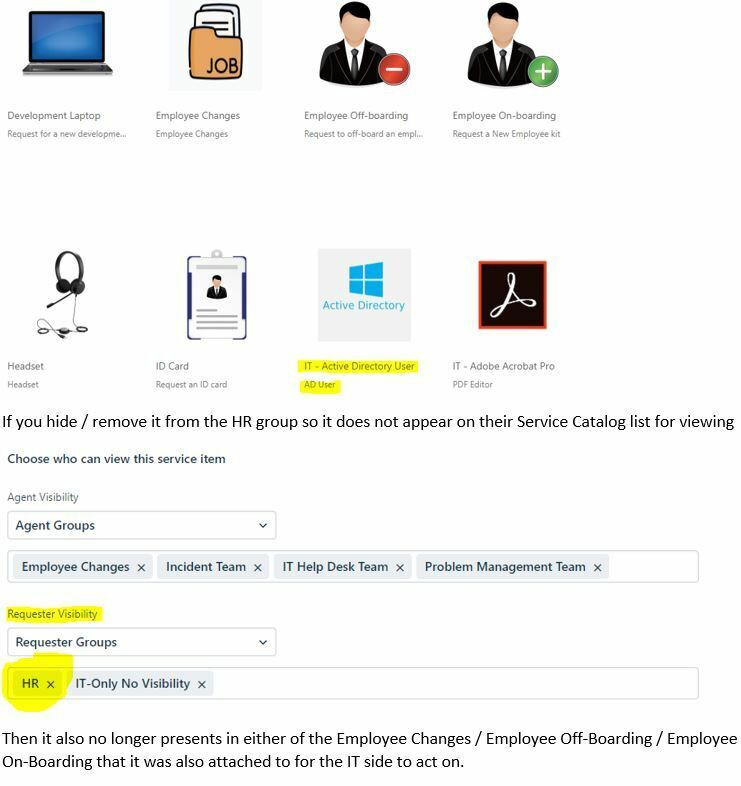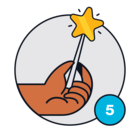We have countless items loaded into our Service Catalog that needed to be for the Employee Onboarding / Offboarding piece. We are not able to hide these from the HR requestor group because that will then not put that item in the ticket for Employee Onboarding. How can we then hide all of these software / hardware items from their Service Request so they may navigate their Service Catalog better?
-Yes I am aware that I could re-do the whole name scheme of each one but that does not “hide” what they really have no need to see, and would only append them at the bottom of the list. The idea is for these items to be part of their requests behind the scenes so our IT Department can process them in a orderly fashion.