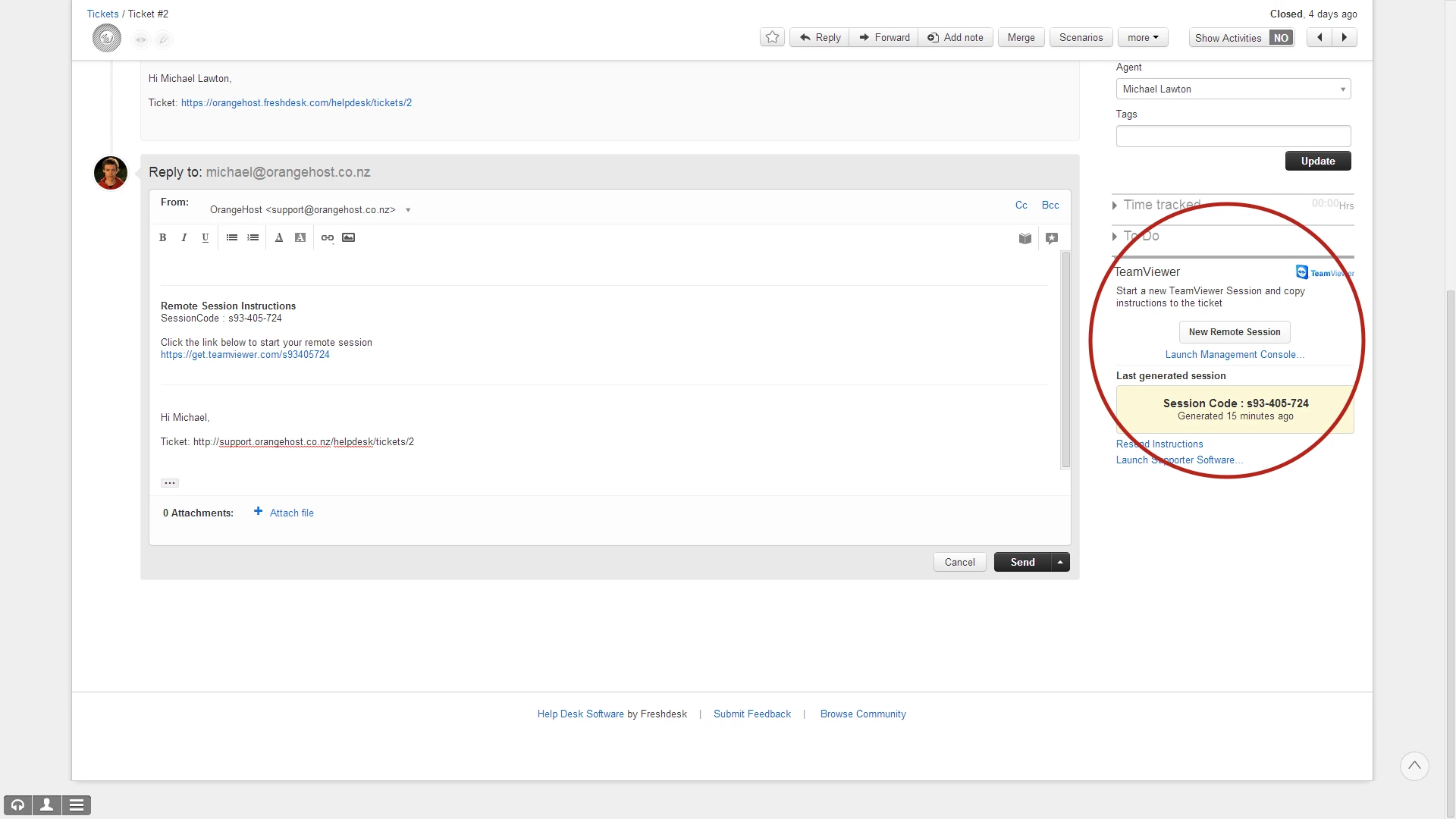
TeamViewer
1. You will first need to create an account at http://www.teamviewer.com/.
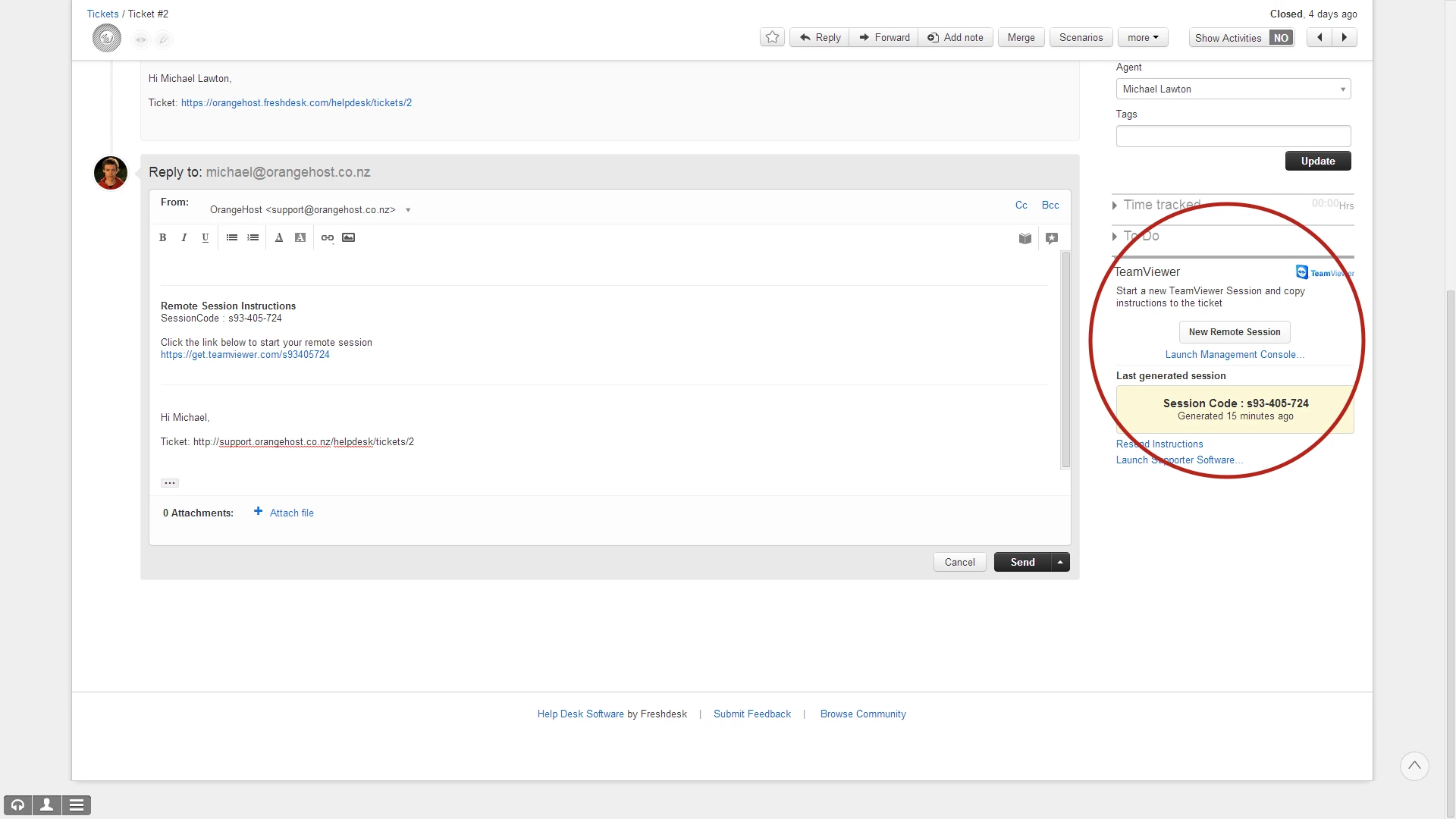
2. Once you have created your account, go to the management console at https://login.teamviewer.com/.
3. Click on your name in the top right corner and select Edit profile.
4. Select Apps, then click on Create script token.
5. Enter any name and description, select either Create, view own and edit own sessions or
Create, view all and edit own sessions then click Save.
6. Copy the token you will be shown for use later.
7. Download the ZIP file and extract contents.
8. Click the New FreshPlug button in Admin > Integrations > FreshPlugs tab.
9. Give a name and a description.
10. Copy the code from TeamViewer.txt and Paste it to the script area.
11. Find the line that looks like token: "Enter your token here" and replace the text with the token
saved from step 6.
12. By default this freshplug will place sessions created in the "Freshdesk" group. You may want to change this or you may get an error regarding the group ID when creating a ticket. If so find or make a group in the TeamViewer management console and look at the URL. It should be something like this: https://login.teamviewer.com/nav/group/00000000. Copy the numbers to the groupId field below where you added your token. Add a "g" in front of it so the end result looks like groupId: "g00000000"
13. Make sure Show the widget in ticket view page is the only option selected.
14. Click Create and Enable to start using your new FreshPlug.
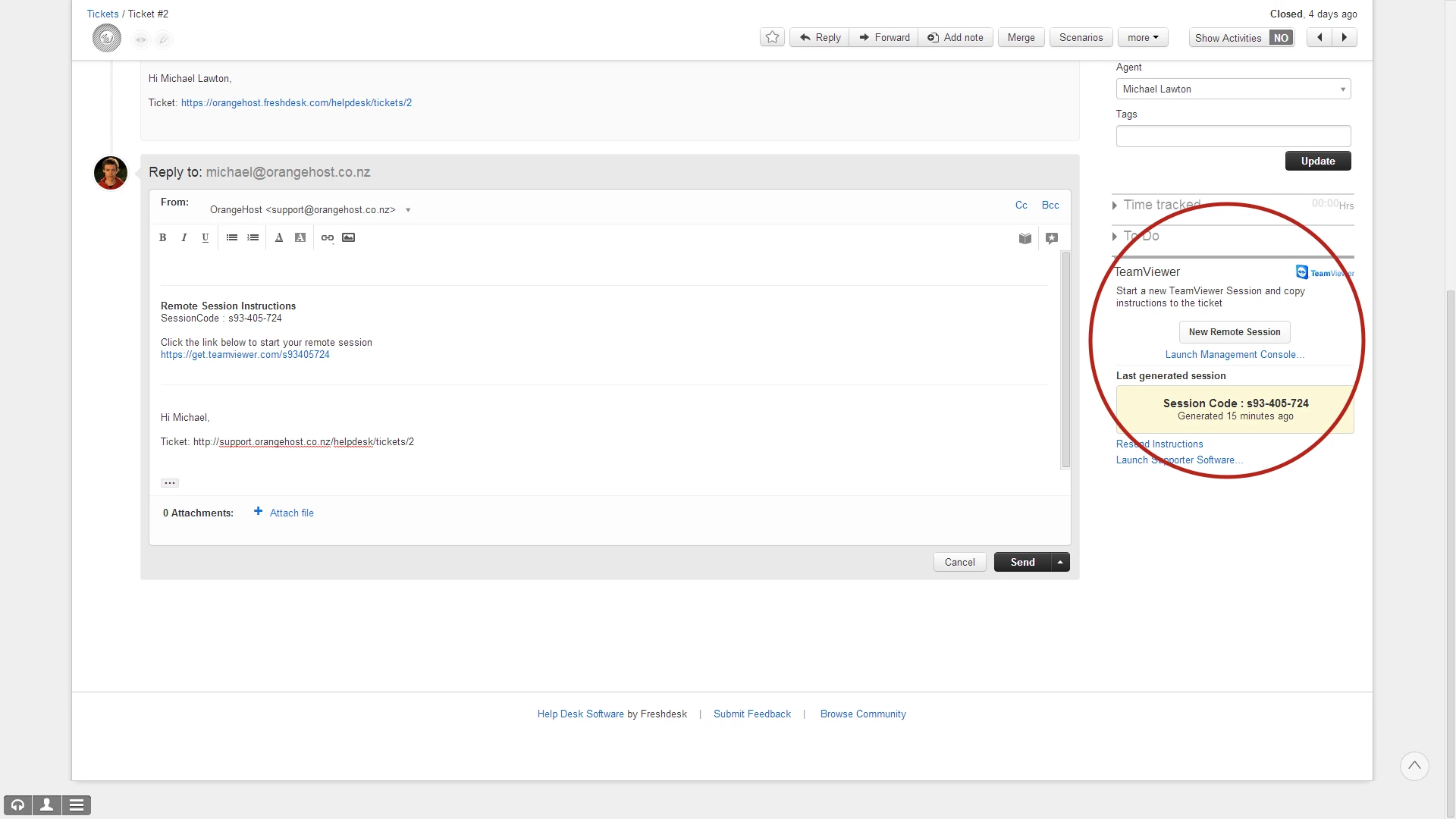
This topic has been closed for comments
Join the Community
Already have an account? Login.
Sign in to the Community
No account yet? Create an account.
Social Login
Login with LinkedInor use your username
Enter your E-mail address. We'll send you an e-mail with instructions to reset your password.





